Getting started with calls (Android/iOS)
Calling your Horizon Collaborate contacts
Start a call with your Horizon Collaborate contacts via the chat screen. Tap the chat icon at the bottom of your screen, then either tap on a chat from your recent chat history…
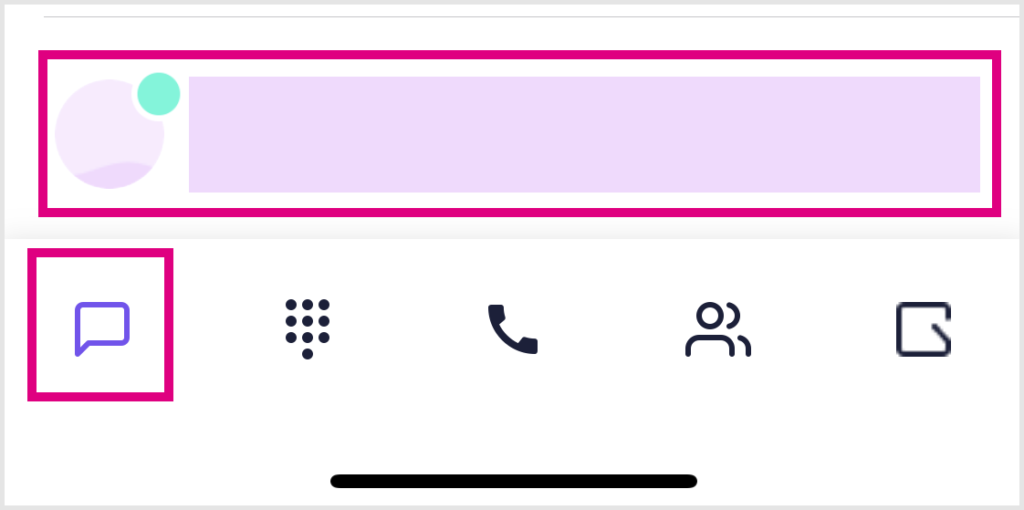
…Or search for a user by tapping on the search bar at the top of the chat screen and typing in their name.
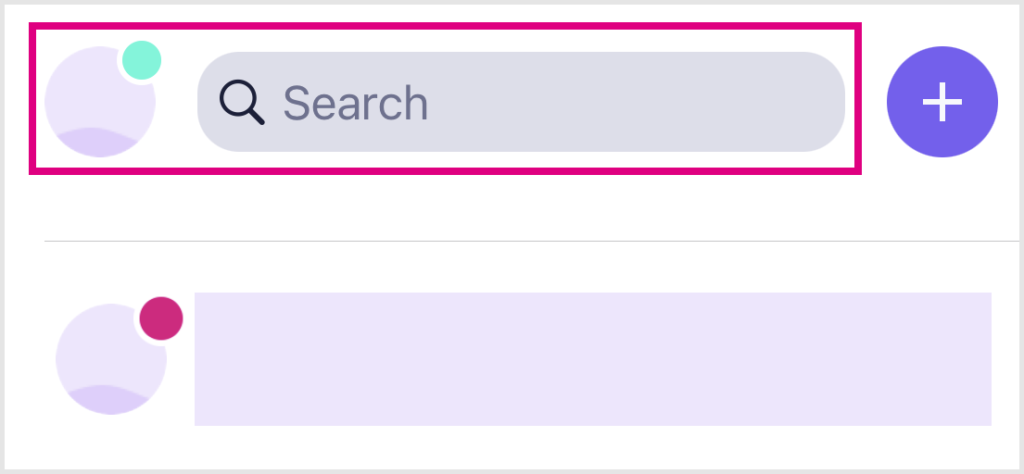
On a user’s chat screen, tap the handset icon to start a call.
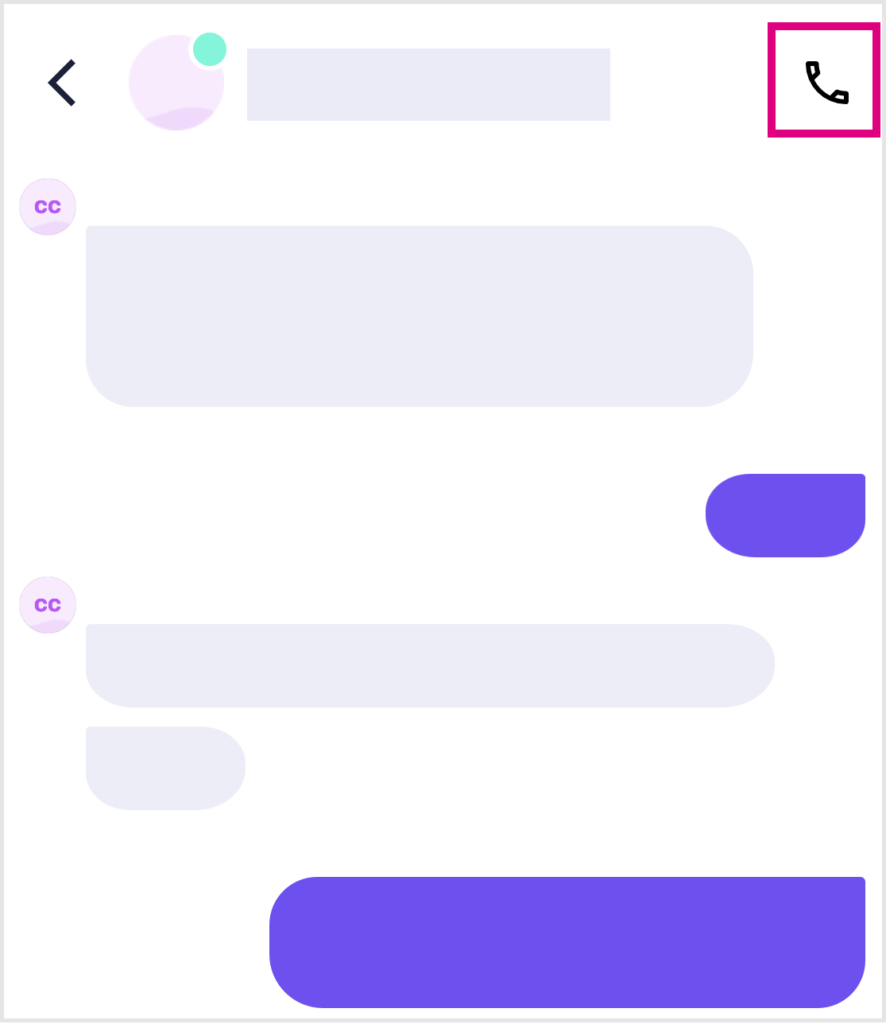
Functionality during a call (Android/iOS)
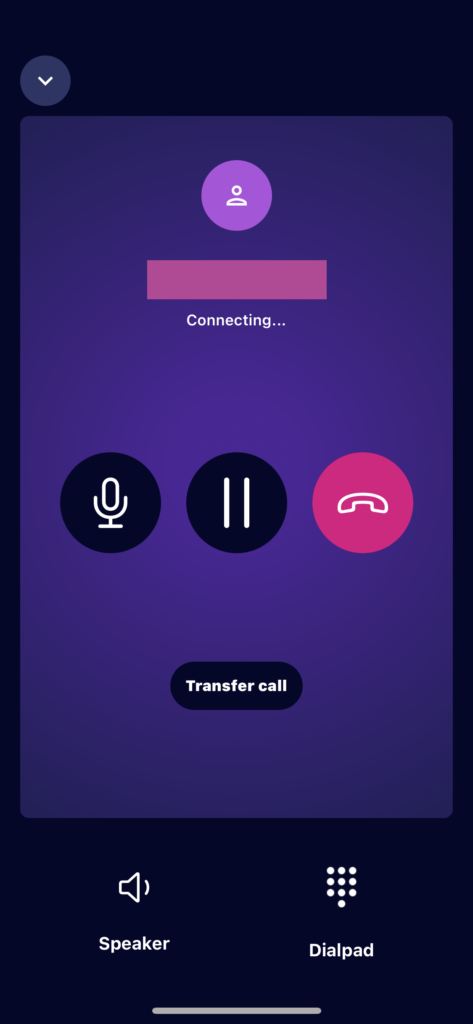
During a call on mobile devices, you will have the following options:
- Mute/unmute your microphone during the call
- Pause the call
- Switch to loudspeaker; and
- Tap the dialpad to view it. This is useful if you need to select options on a call menu.
Tap the handset icon to end the call.
Call history
To view your call history on mobile devices, tap the handset icon at the bottom of the screen.
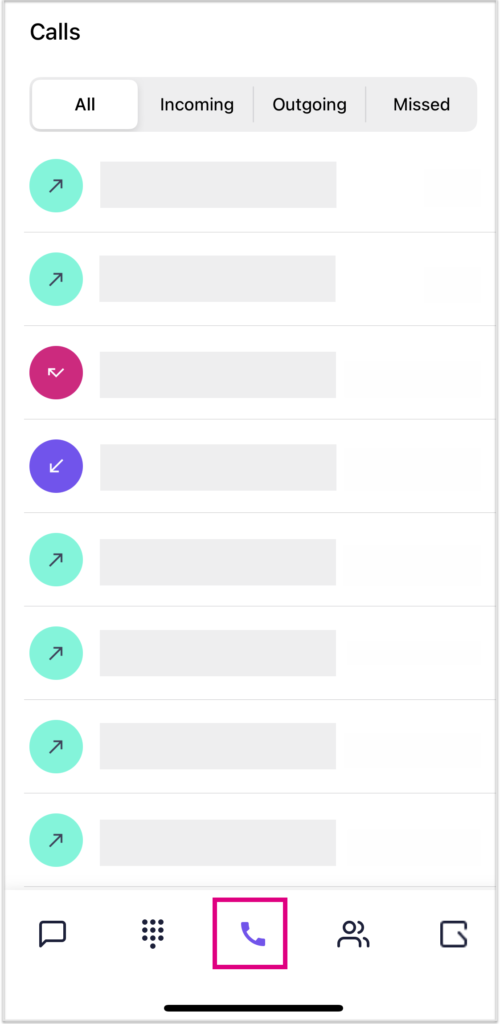
You will see a list of all recent incoming, outgoing, and missed calls. Use the tabs at the top of the screen to filter your calls by call type.
If you wish to return a call from this screen, tap a name or number to view the call history in more detail. From here, tap ‘Call’ to return the call (for external numbers and Horizon/Horizon Collaborate users) or ‘Chat’ to send a message to the user (for Collaborate users and members of your organisation only).
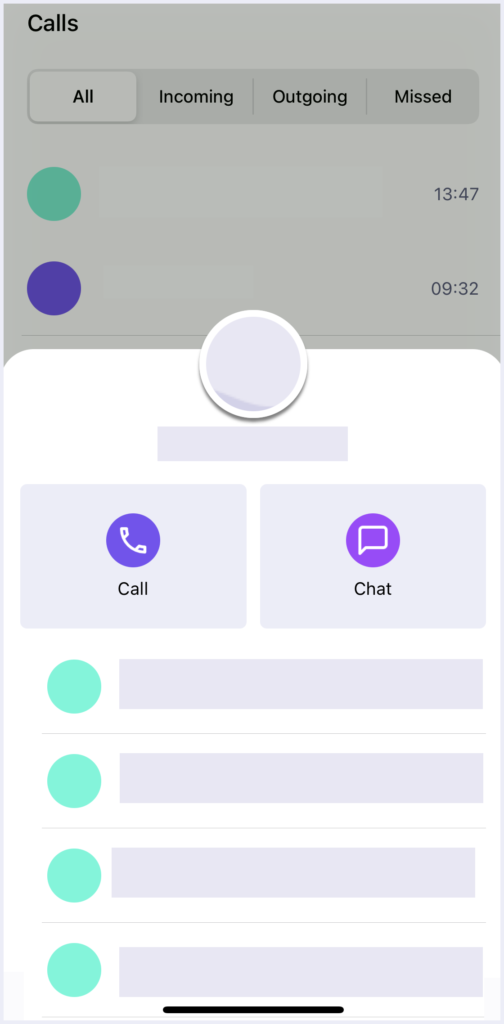
Troubleshooting
If inbound calls are not displaying on the app, but a missed call is shown:
- Check if your ‘Do Not Disturb’ (DND) settings are switched off
- Sign out and back in to the app
- Test on both mobile data and WiFi
- Re-install the app
- Ensure you are on the latest version of the app for desktop , Android, or iOS.
How are we doing?
Did you find the training on this page useful? Let us know by giving us a thumbs up/down below. To give us more detailed feedback on the content you would like to see here please visit the Horizon Collaborate Knowledge Base feedback form.
