Rooms calls and chat (Android/iOS)
Starting a room call
On mobile versions of Horizon Collaborate, users who have joined your room will show under the ‘In the room’ tab. Any active participants under the ‘In the room’ tab can use the ‘Chat’ tab to participate in text chat, whether they have clicked on ‘Join Room’ or not.
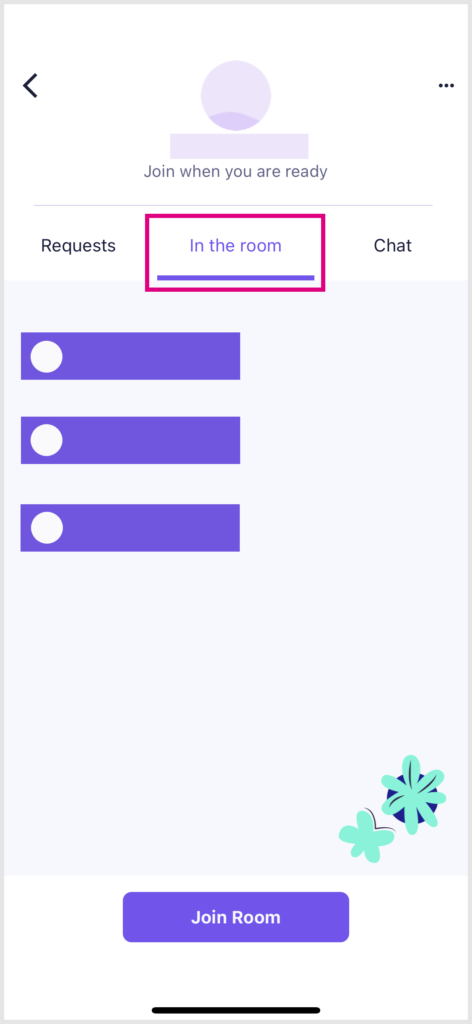
To start a room call, simply tap ‘Join Room’ at the bottom of your screen.
Call options during a room call
Call options on Android and iOS for room calls are similar to 1-2-1 calls. While your call is active, you can:
- Mute your phone’s microphone
- Place the call on hold
- Switch your device’s loud speaker on or off
- Display your phone’s dial pad (this is useful if you are making choices on a call menu, also known as a DTMF menu).
Minimise an active call screen
If you wish to continue browsing your Horizon Collaborate app during a call, perhaps to answer any chat messages, for example, tap the arrow icon at the top of an active call to minimise it.
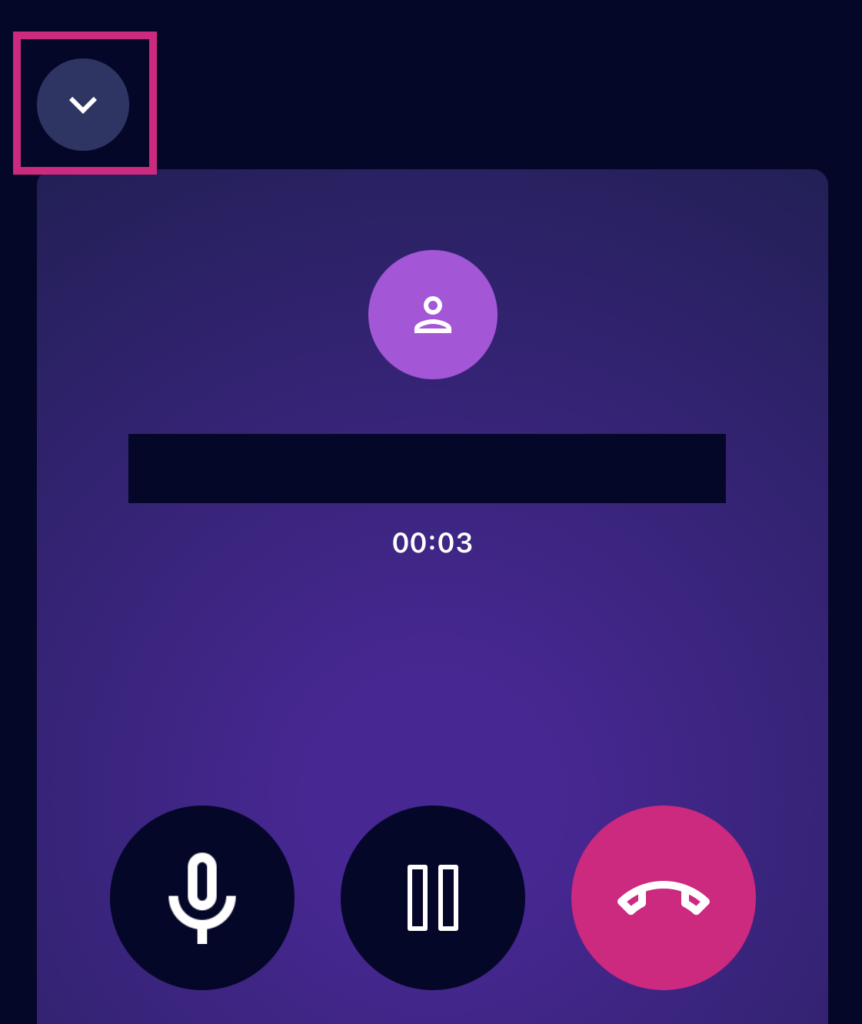
Tap the minimised call at the top of the screen to open it in full screen again.
To end the call, tap here.
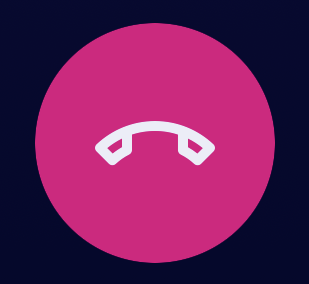
How are we doing?
Did you find the training on this page useful? Let us know by giving us a thumbs up/down below. To give us more detailed feedback on the content you would like to see here please visit the Horizon Collaborate Knowledge Base feedback form.
