Resoving iPhone camera as default video camera
Mac OS has introduced the Continuity Camera feature, which allows seamless integration with other Apple devices. However, in certain instances, you may wish to disable this feature. In this guide, we will walk you through the step-by-step process of deactivating the Continuity Camera option on your iPhone to ensure a more tailored and secure user experience.
Process
- Unlock your iPhone and go to the Home screen.
- Locate and tap the “Settings” app. It’s typically represented by a gear icon.
- In the Settings menu, scroll down and tap “General.” It’s usually located near the top of the list.
- In the General menu, scroll down and look for “AirPlay & Handoff.” Tap on this option.
- Within the AirPlay & Handoff menu, you’ll find various options related to AirPlay, Handoff, and more. Locate the “Continuity Camera” option.
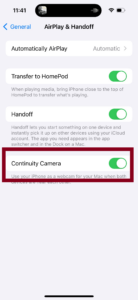
- To disable Continuity Camera, simply toggle the switch next to it to the “Off” position. When the switch turns gray, it means that the Continuity Camera feature is now turned off.
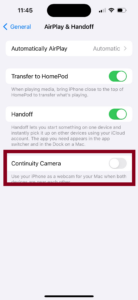
- You can exit the Settings app by pressing the Home button (if your iPhone has one) or using a swipe-up gesture on models without a physical Home button.
That’s it! You have successfully disabled the Continuity Camera option on your iPhone. This will prevent your iPhone from interacting with other Apple devices through this feature.
