Controlling Call Notifications
As well the recent introduction of Customised Call notifications, Collaborate now offers a secondary method to answer calls, in the form of an inbound call banner which can be customised within the settings. When toggled on, the user will receive an inbound call banner as well as the standard Inbound Call notification.
Turning on Inbound Call Banner
To turn on the inbound call banner, head to settings at the bottom of the left side panel in Collaborate.
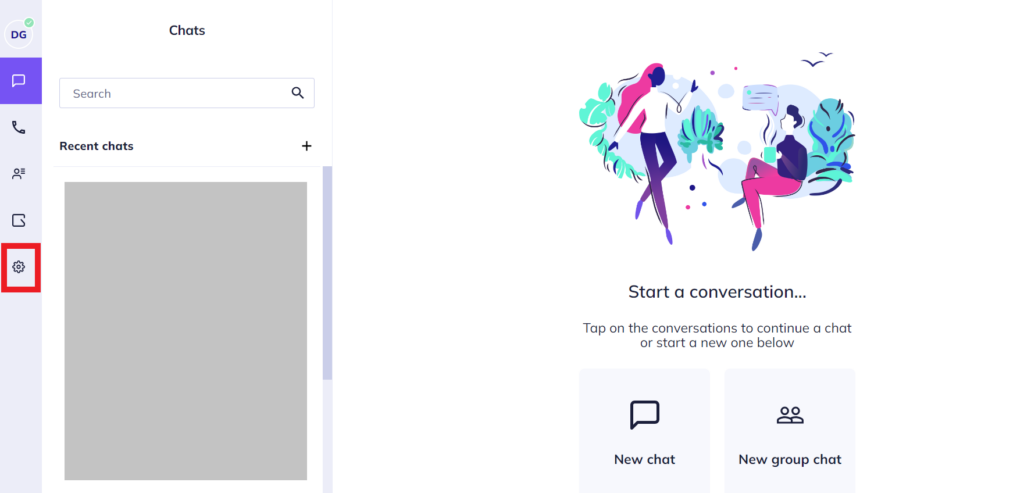
In the options presented, select ‘Incoming Calls’.
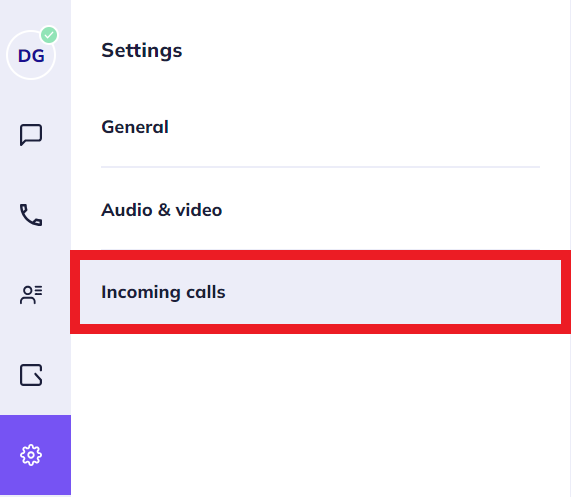
Next, at the bottom of the ‘Incoming Calls’ options, turn on the toggle switch for ‘Inbound Call Banner’ with the description reasing, ‘Enable to receive a banner providing you with a secondary way to manage incoming call’.
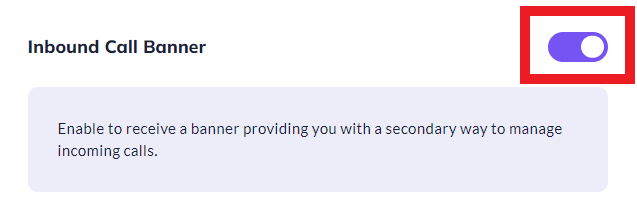
Once this function has been enabled, the inbound call banner will present itself any time an inbound call enters the system, showing text “Incoming Call”, the name/number of the caller and both an Accept & Reject button.
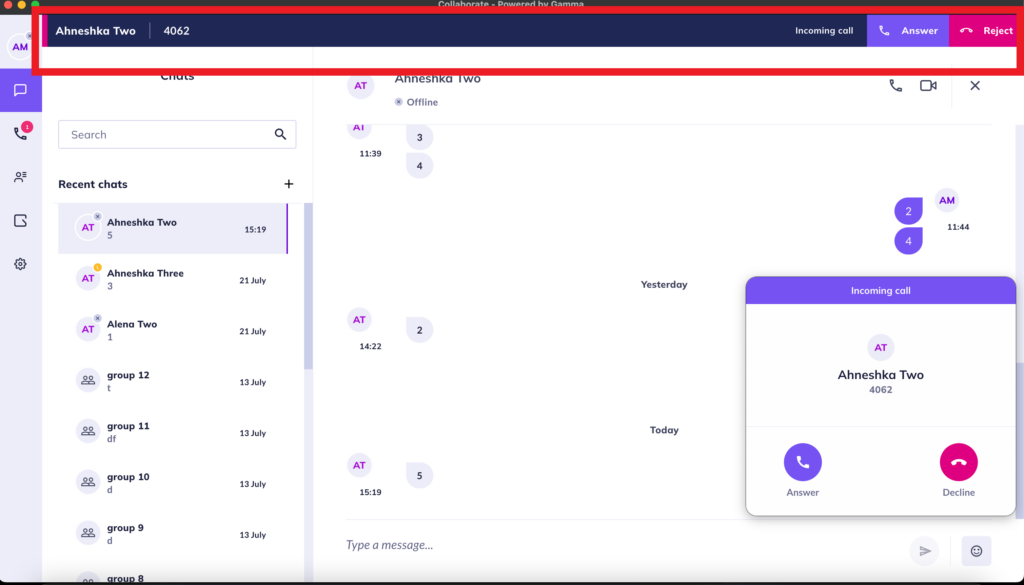
Note: To turn this function off, simply repeat the process toggling the setting off.
How are we doing?
Did you find the training on this page useful? Let us know by giving us a thumbs up/down below. To give us more detailed feedback on the content you would like to see here please visit the Horizon Collaborate Knowledge Base feedback form.
