Horizon Collaborate/Outlook Integration
Horizon Collaborate now offers users the ability to audio call contacts saved within their Outlook system, seamlessly integrating with Collaborate and allowing users to pull through new and existing contacts from Outlook into Collaborate once updated.
Contact Integration
To add a new contact in Outlook and utilise in Collaborate:
- Open Outlook and select the ‘People’ tab on the left sidebar
- Next, either select the ‘New Contact’ tab at the top left of the screen or simply right-click with the mouse and select the first option in the pop-up box, ‘New Contact’
- In the new Contact box, fill in the contact’s details ensuring a phone number is added
- Once the details are added, select ‘Save & Close’ from the top left of the box. The new contact will now appear in the personal mailbox
- Next, to find the new or existing contact in Collaborate, either access the ‘Chat’ tab on the left side panel or the ‘Calls’ tab and simply search the contact name in the search bar
- If the contact has been added correctly their details should be presented in the ‘Outlook Contacts’ search results in Collaborate
- To make an outbound call to this contact, simply click on their name in the Outlook Contacts search results to initiate the call.
Appointment Integration
Collaborate will now pick up when you have an Outlook Appointment set. Once the appointment time starts, Collaborate will now automatically change your Presence state to “In a meeting” to let other know that you may not be currently contactable. Once the appointment time passes, Collaborate will automatically change your Presence state back to its previous state.
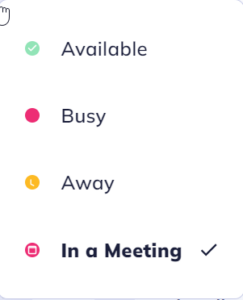
Notes
- This feature for Mac users working on the latest version of Outlook will be available later in 2023
- Only Contacts saved with a number will show in Collaborate
- Contact will not display in Collaborate if created in a shared Outlook contacts.
