Guest access
Guest access (desktop)
As with earlier versions of Horizon Collaborate, you can send a guest link to invite others to join your room. To do this on desktop, first, navigate to your room’s waiting area and click on ‘Share link’:
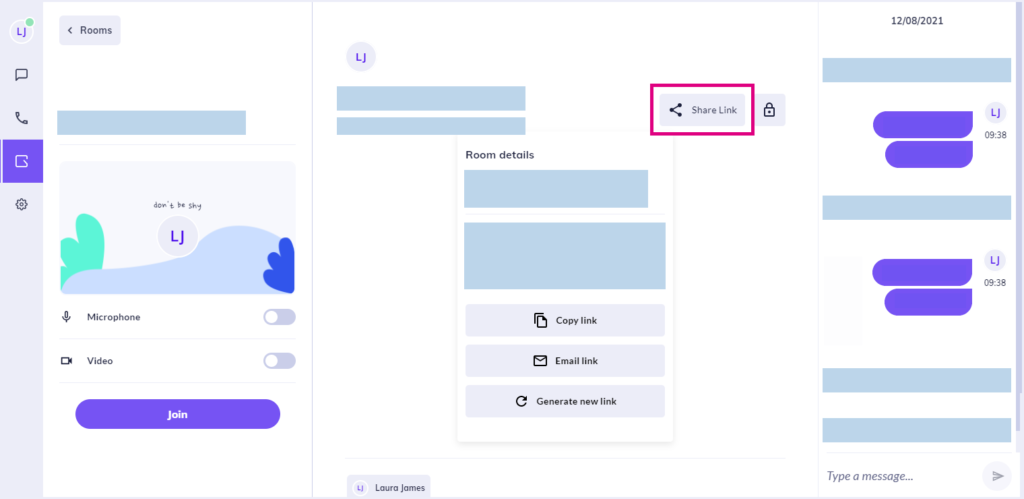
For desktop versions, the options are:
- Audio only dial in. Call this number and input the Room ID to join a room’s call
- Copy your link (press CTRL+P to paste). This is a preferred method to manually copy/pasting the link above it
- Email your guest link (on desktop versions this will open Outlook by default)
- Generate a new guest link. You may wish to consider this for any new meetings you’re hosting, for example. Remember: generating a new guest link will invalidate the old link. If you have a recurring meeting, ensure a new guest link is generated for each one.
Guest access (Android/iOS)
To share access to your room on mobile devices, tap the three dots at the top right side of your rooms screen to see your room details and guest link options:
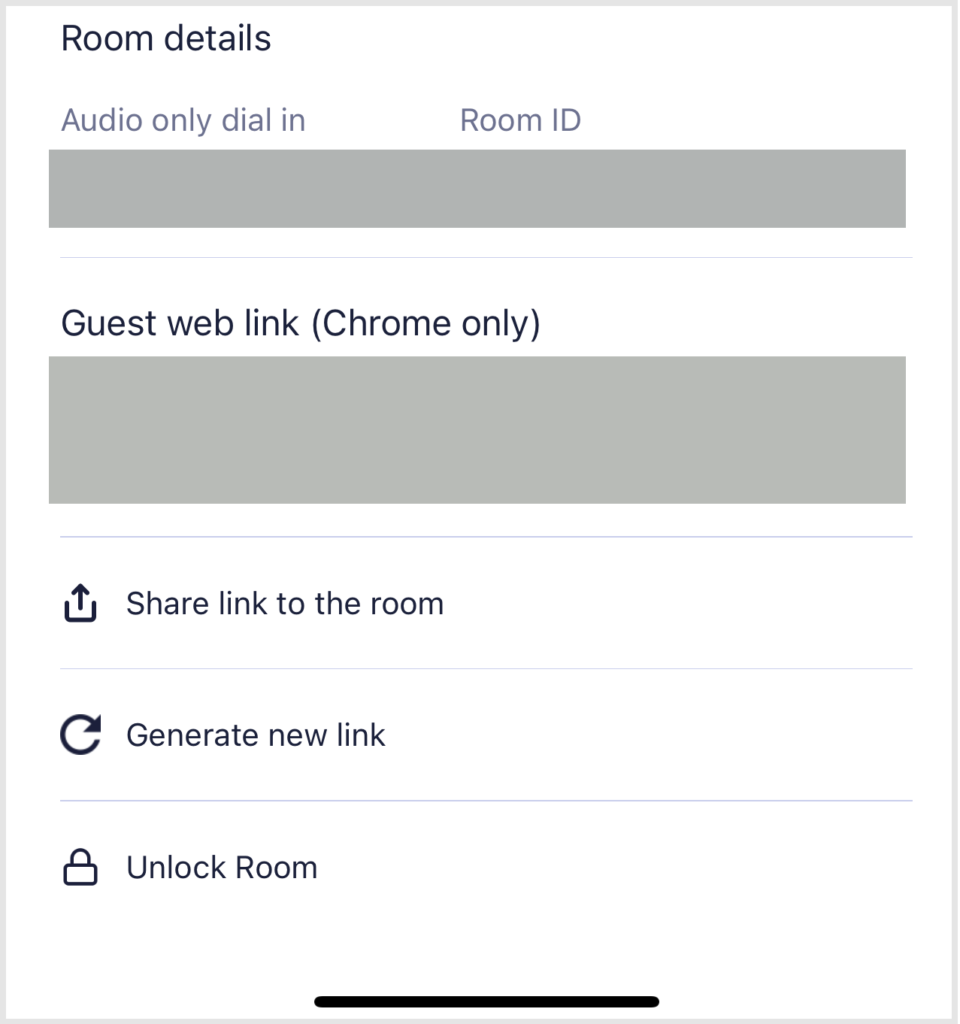
For Android/iOS versions, the options are:
- Audio only dial in. Call this number and input the Room ID to join a room’s call
- Copy your guest web link
- Share a link to the room
- Generate a new guest link. You may wish to consider this for any new meetings you’re hosting, for example
- Lock/unlock your own Horizon Collaborate room.
How are we doing?
Did you find the training on this page useful? Let us know by giving us a thumbs up/down below. To give us more detailed feedback on the content you would like to see here please visit the Horizon Collaborate Knowledge Base feedback form.
