Joining other rooms (desktop)
Joining other rooms (desktop)
Horizon Collaborate allows you to join your colleague’s rooms as well as host audio and video conferences in your own room.
This section is for joining rooms on desktop only. Visit the Android/IOS article for mobile functionality.
Joining from the chat screen (recent chats)
Rooms can be accessed from your ‘Recent chat’ screen if you already have chat history with the user whose room you wish to join.
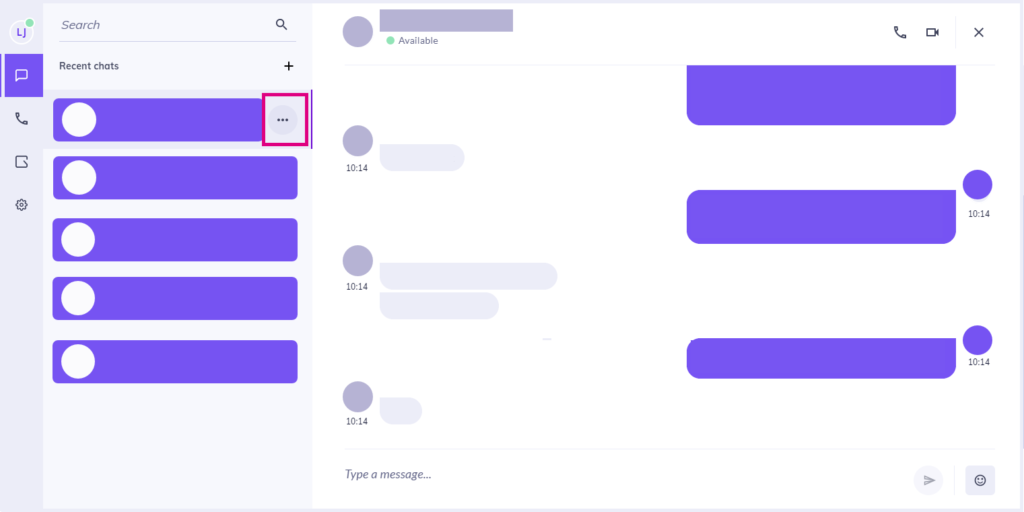
Hover over the chat, then click the three dots that appear. The user’s Horizon Collaborate contact information will appear in a new window. Click ‘Join room’:
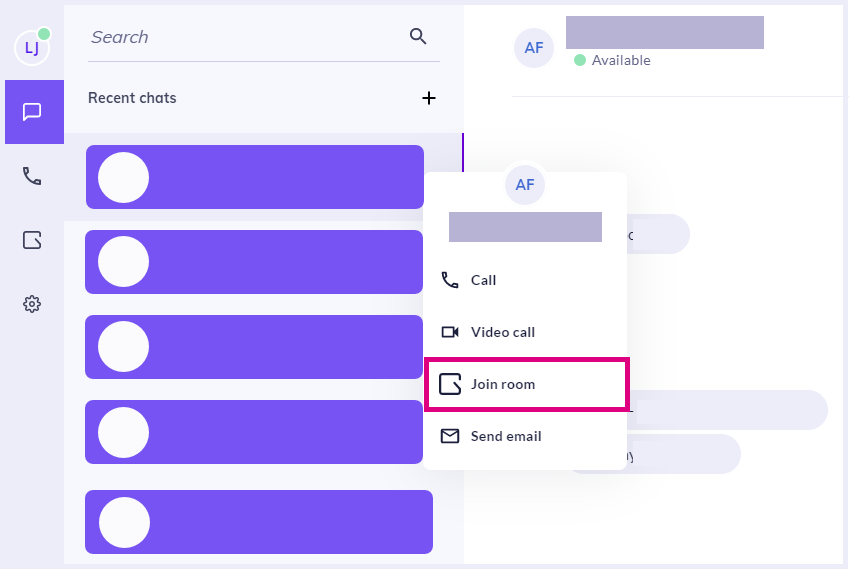
Joining from the rooms screen
If you do not have any chat history with a Horizon Collaborate user but wish to join their room, navigate to the room screen then click on the ‘Search’ bar and type in the user’s name:
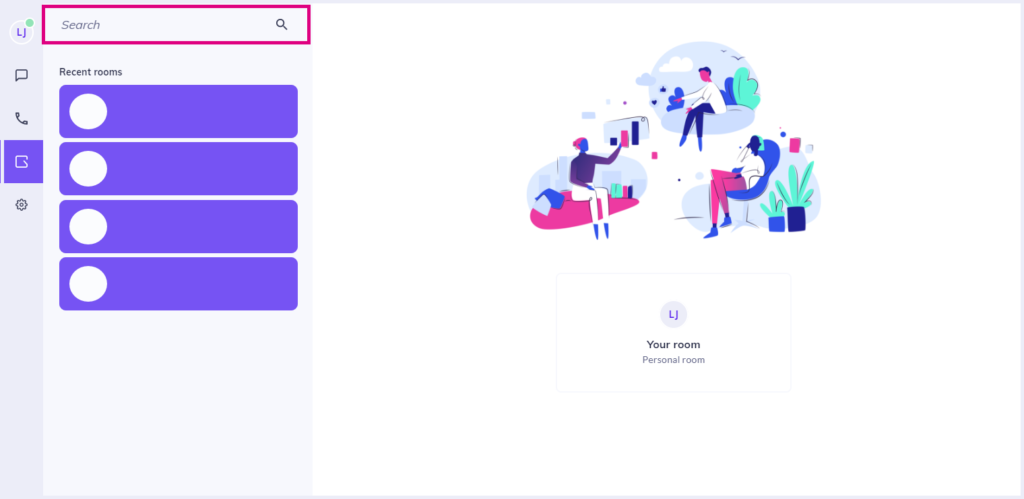
All users matched with this name will appear here. Click on a room to enter it, or request access if it is locked:
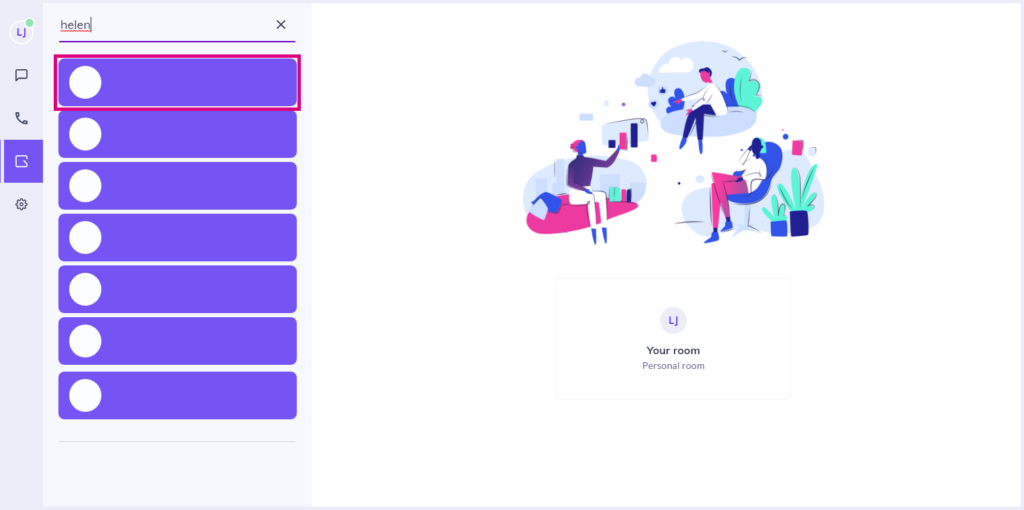
Once you have visited one or more rooms, your ‘Recent room’ screen will begin to populate with your visited room history. Your ‘Recent rooms’ screen can also be accessed from any room’s waiting area by clicking here:
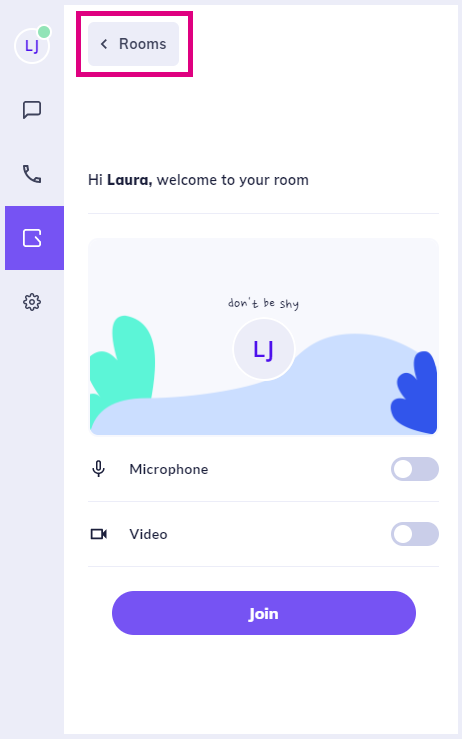
Remember! You will need to request access to a locked room again, even if you have been granted access to it in the past.
How are we doing?
Did you find the training on this page useful? Let us know by giving us a thumbs up/down below. To give us more detailed feedback on the content you would like to see here please visit the Horizon Collaborate Knowledge Base feedback form.
