Getting started with chat (Android/iOS)
Welcome to Horizon Collaborate chat for Android and iOS.
There are several ways you can start a chat with your contacts in Horizon Collaborate. In this guide, we will look at single user chats.
Finding the chat screen
To find your chat screen, tap the speech bubble icon at the bottom left of your screen. When you start conversations with other Horizon Collaborate users, your chat history will populate here.
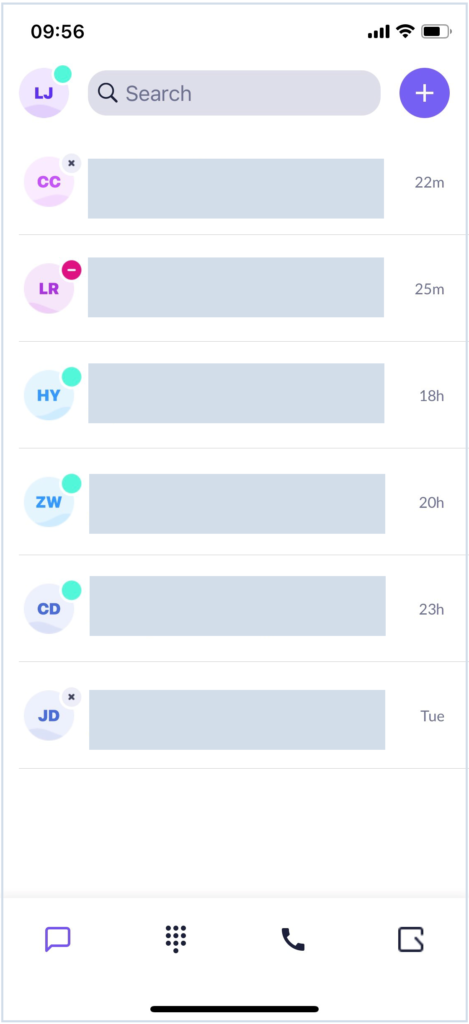
Starting a new chat
Method 1: On your chat history screen, tap the ‘+’ symbol next to the search bar:
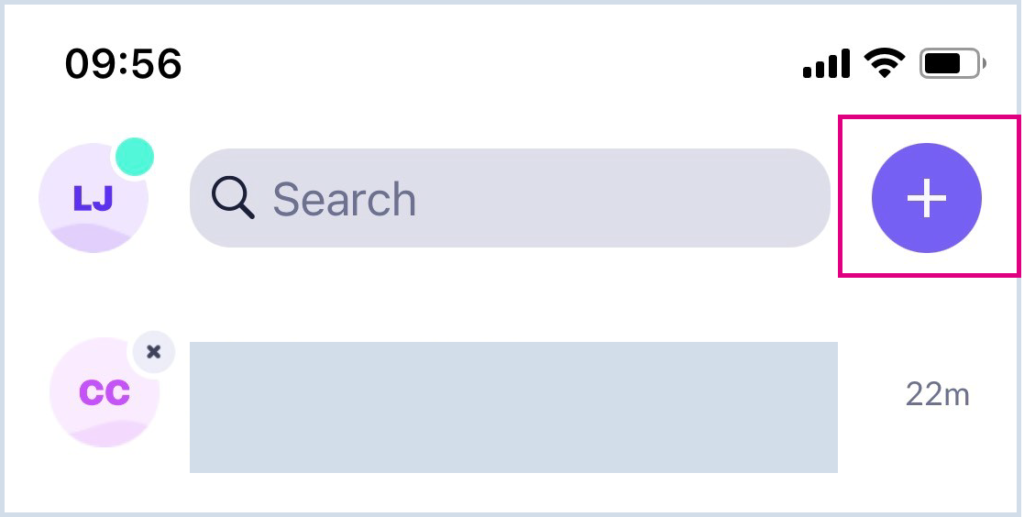
For one-to-one chat, select the first option, type in the name of the person you wish to contact then select their name from the list:
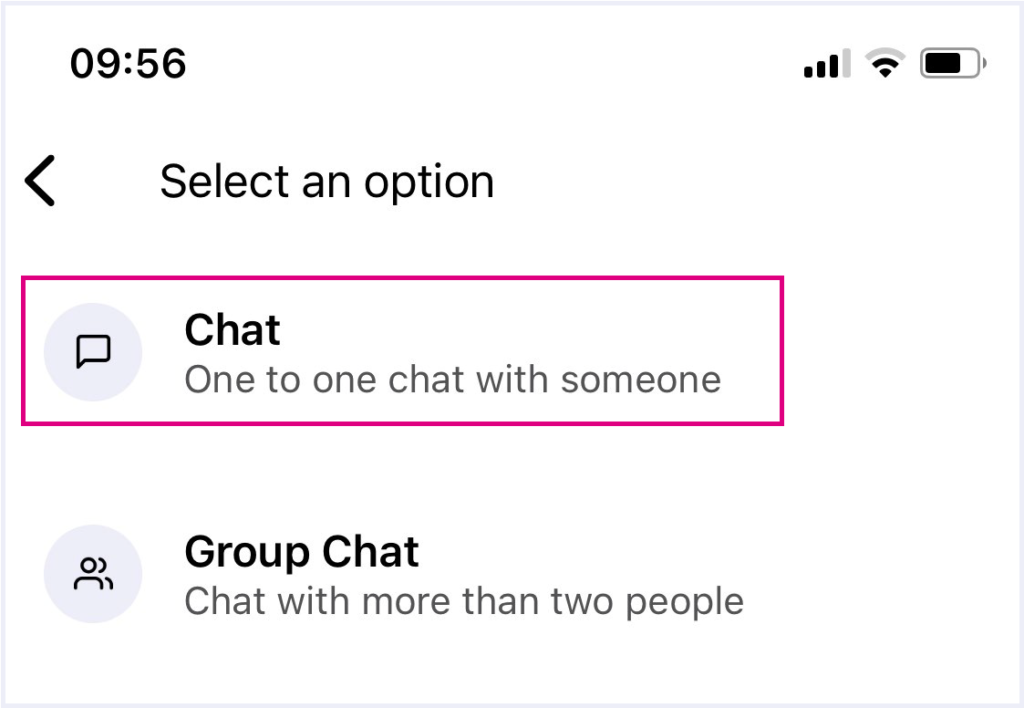
Their chat window will then open and you can start typing. To send your message, tap ‘Enter’ or the arrow icon.
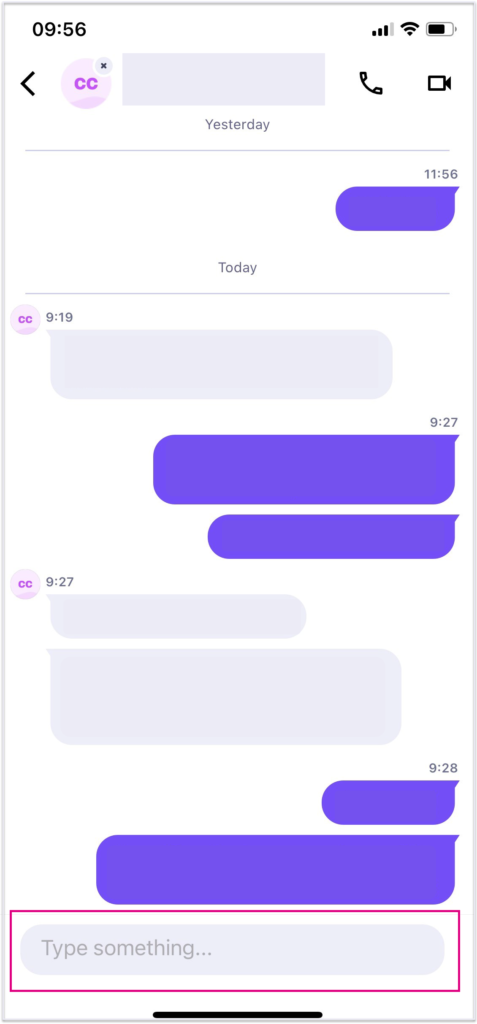
Method 2: On your chat history screen, tap on the search bar and start typing in your contact’s name to see a list of results and message history relating to that person.
Tap on your contact’s name to start a conversation.
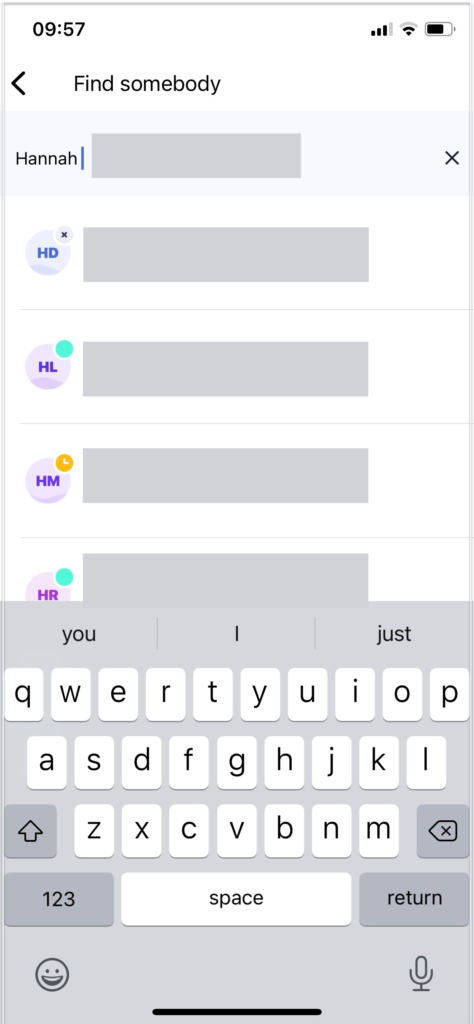
Contact options
On the chat screen, the option to call or video call your contact is available from the top right corner of the screen.
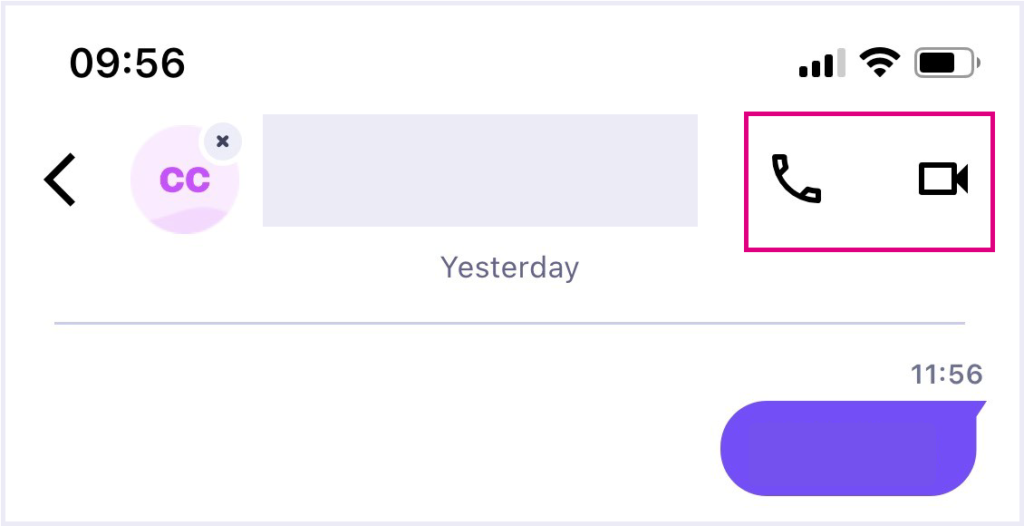
Clicking your contact’s name will display further contact details, including the option to join (or request access to) their Horizon Collaborate room.
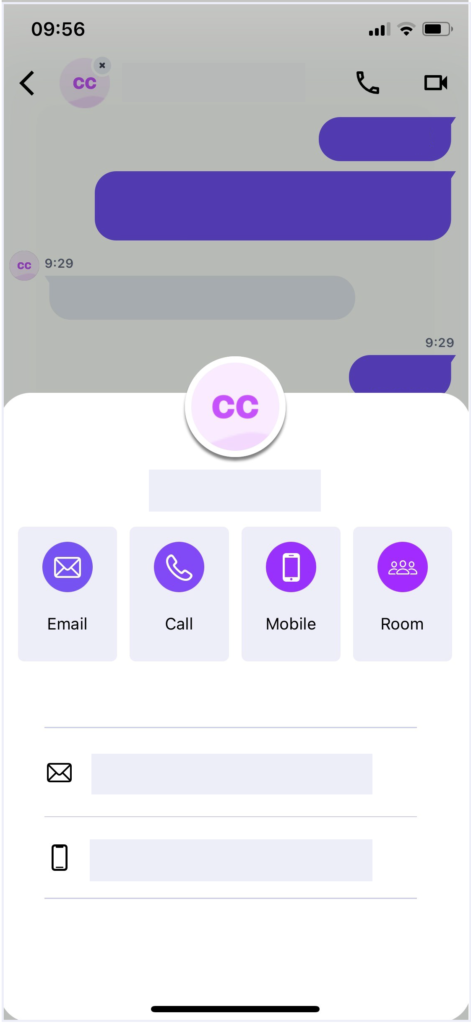
How are we doing?
Did you find the training on this page useful? Let us know by giving us a thumbs up/down below. To give us more detailed feedback on the content you would like to see here please visit the Horizon Collaborate Knowledge Base feedback form.
