Visual voicemail (Desktop)
Visual Voicemail is a feature that allows for easy viewing/playing/deleting any voicemail messages in an inbox.
Accessing Visual voicemail
On desktop versions of Horizon Collaborate, your voicemail can be found by accessing the ‘Calls’ area (phone icon) on the left of your screen.
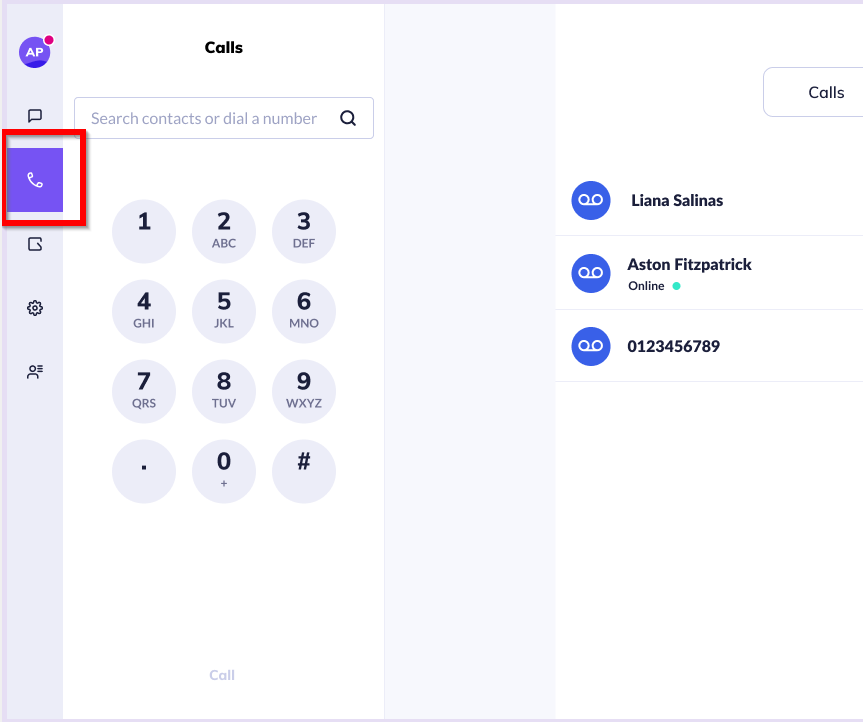
You will now be taken to your ‘Calls’ screen. Tap the ‘Voicemail’ tab on the top right of your screen.
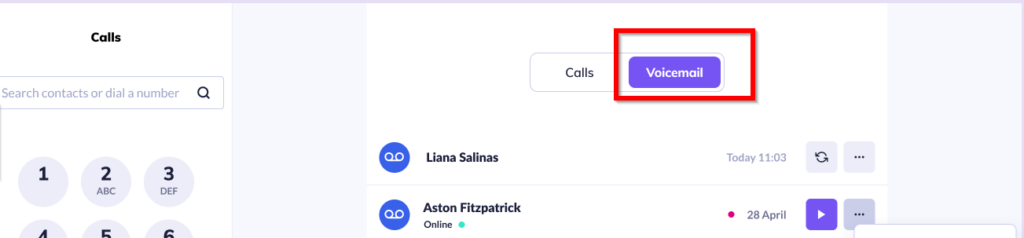
You will now be directed to a list of your saved voicemail messages.
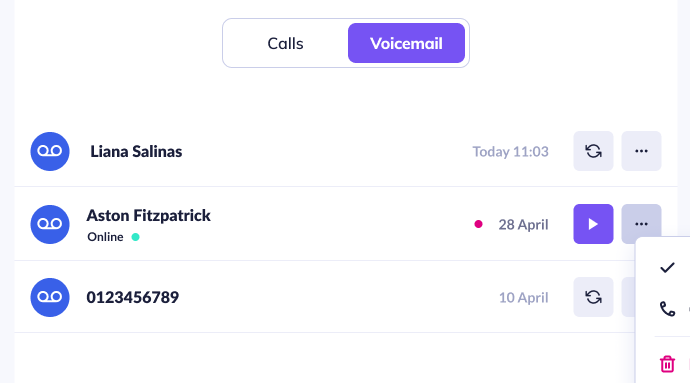
On this page, you will see;
- Date/time of the voicemail message
- The name of the caller (if they are a saved contact), or the number, if they are unknown
- Pink dot highlighting if a voicemail is new/yet to be played
- The purple ‘Play’ button will also show on messages that have not yet been played
- Grey ‘Replay’ icon will show next to messages that have already been played
- The presence of the caller in a coloured dot above their name. Find out more about user presence here.
Viewing/ playing/ deleting voicemails
Clicking on any of the records shown above will open the side panel.
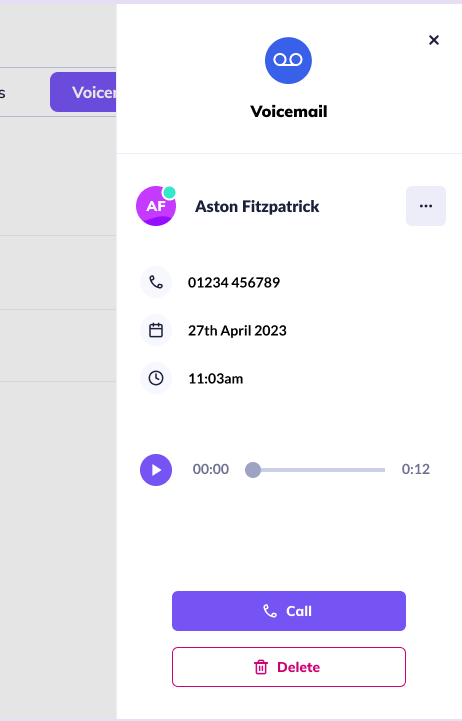
Select the purple ‘Play’ button to start or restart the voicemail recording.

Once the playback has begun, the slider will move from left to right as the voicemail plays out. Toggling this slider will move the user through the voicemail to whatever time they wish.
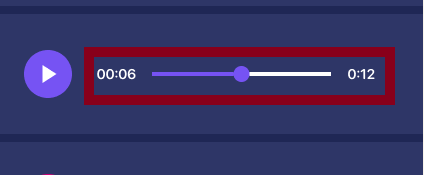
Once playback has begun, the ‘Play’ button will change to a ‘Pause’ button. Select this to pause the playback of your voicemail at any time.

Once the message has played through, the ‘Play’ button is now replaced with the ‘Replay’ button. Select this to replay the voicemail message.

Select the ‘Delete’ button to delete the voicemail. Selecting this will return the user back to the previous screen and remove the voicemail from the list.
Selecting the purple ‘Call’ button will trigger an audio call to the number/caller who left the voicemail.
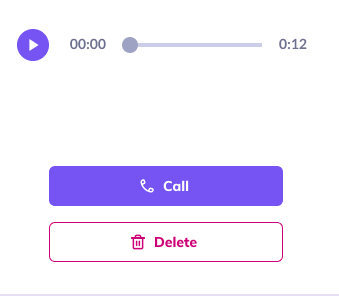
Select the ‘Dismiss’/’x’ button to collapse side panel view and return to the previous screen.
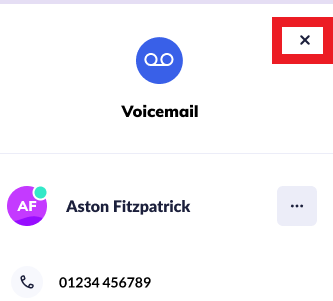
More menu
Selecting the 3 dots allows users to mark recording as played, directly call back the person who left the message, and delete the voicemail and remove the line.
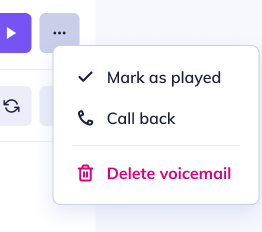
Navigating away from voicemails
If a user navigates away from the voicemail playback (moves around the app, receives an inbound call, backgrounds app etc) the voicemail will pause the playing. When the user navigates back to continue playing, the message will reset back to the start.
Note: A voicemail message will not play during an active call.
Find out more information on voicemails here.
