Settings (mobile)
Call options (Android and iOS)
Tap the three dots at the bottom of your screen, then ‘Settings’ to view your call options
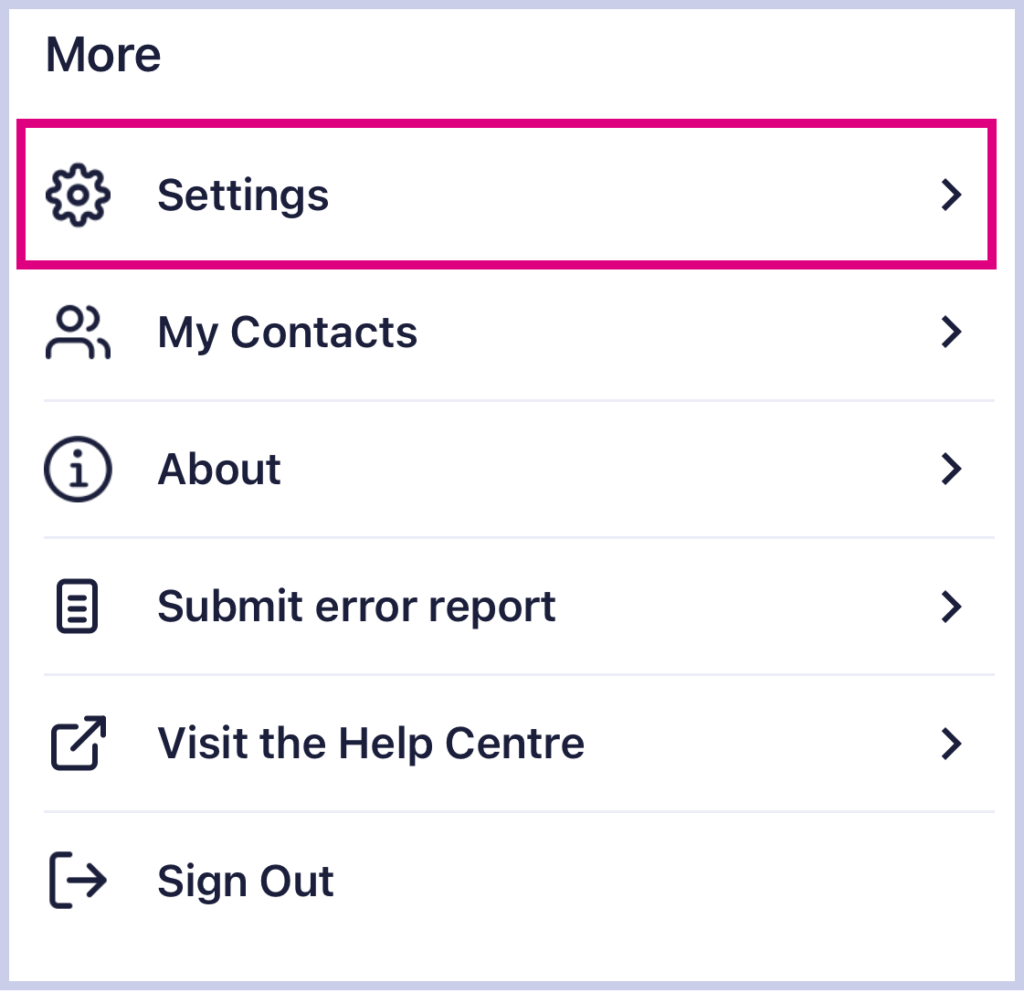
Do Not Disturb (DND) (Android and iOS)
Toggle ‘Do Not Disturb’ on/off to mute incoming calls and message alerts. Calls will be muted regardless of your Collaborate’s ‘presence’ status, i.e. if your presence is set to ‘Available’ but DND is switched on, your incoming calls are still muted. Missed calls will still register under the handset icon at the bottom of your screen.
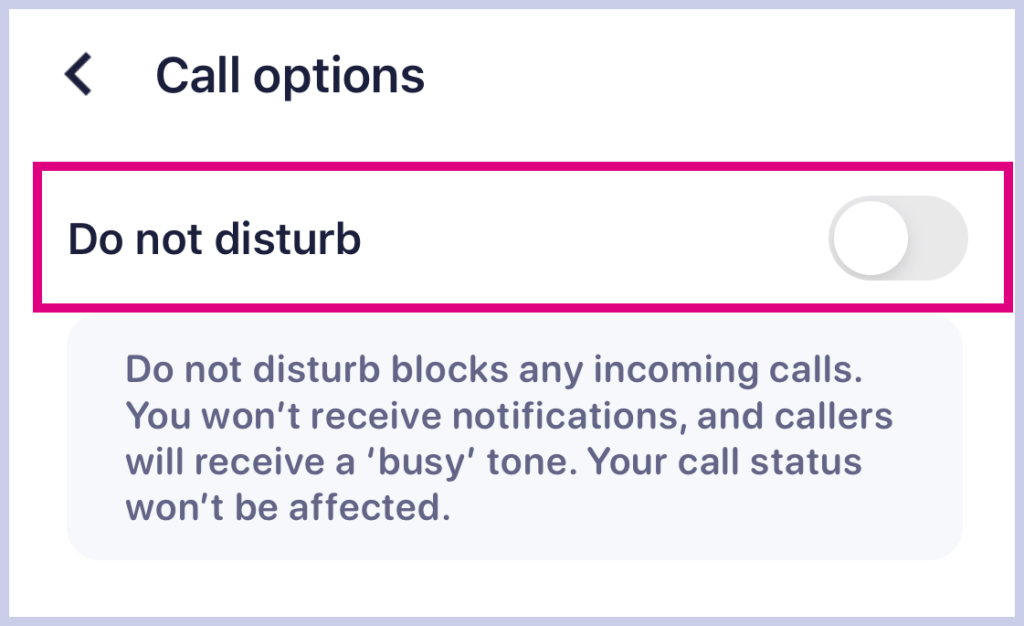
Simply return to this page and toggle ‘Do Not Disturb’ off again to be alerted of incoming calls.
Setting up Call Twinning (Android and iOS)
With call twinning, you can set up multiple devices to receive calls at the same time (up to a maximum of 3 devices).
To view your call twinning settings tap the three dots at the bottom of your screen then tap ‘Settings’. On Android devices, your twinning settings are under ‘Do Not Disturb’ (DND).
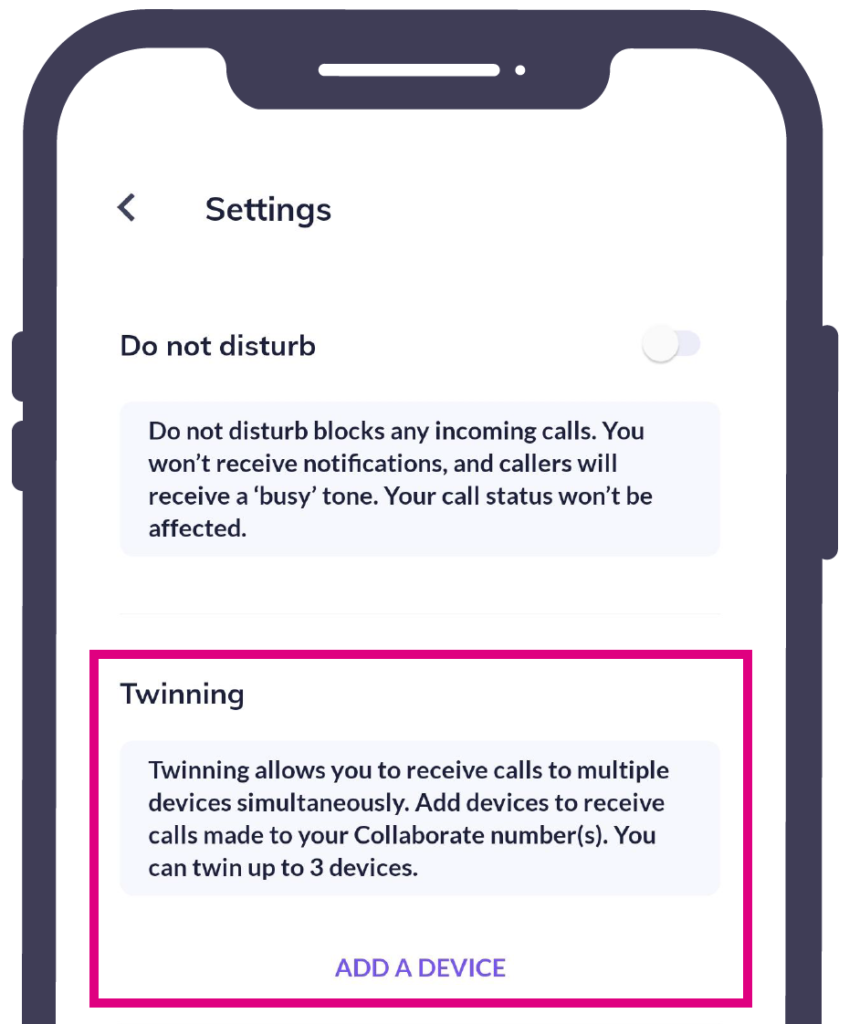
Simply tap ‘ADD A DEVICE’. Add the device’s telephone number and nickname, then toggle ‘Receive calls on this device’ on or off, depending on your preferences. Tap ‘Save’ when you’re happy with the details.
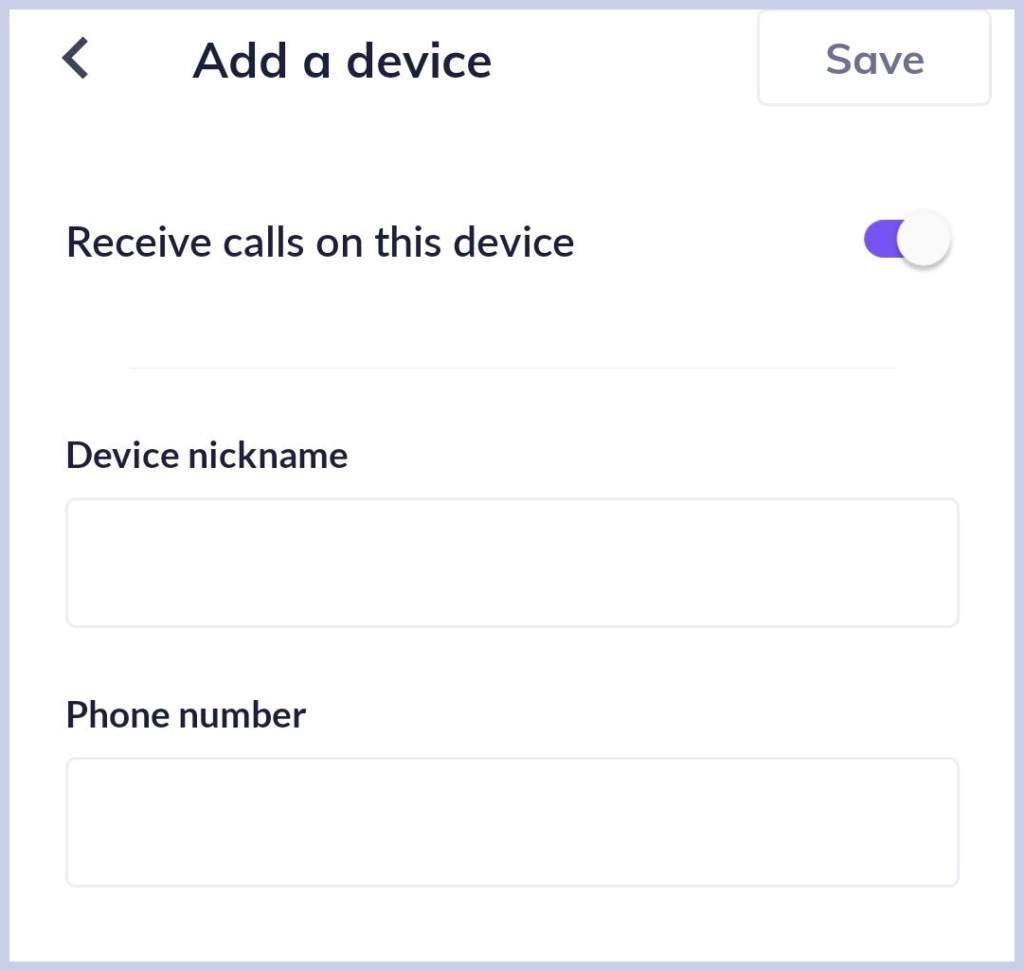
To edit or delete a device, tap ‘Edit’ next to a device that has previously been set up to receive calls. You can also use the toggle bar to switch incoming calls for this device on or off.
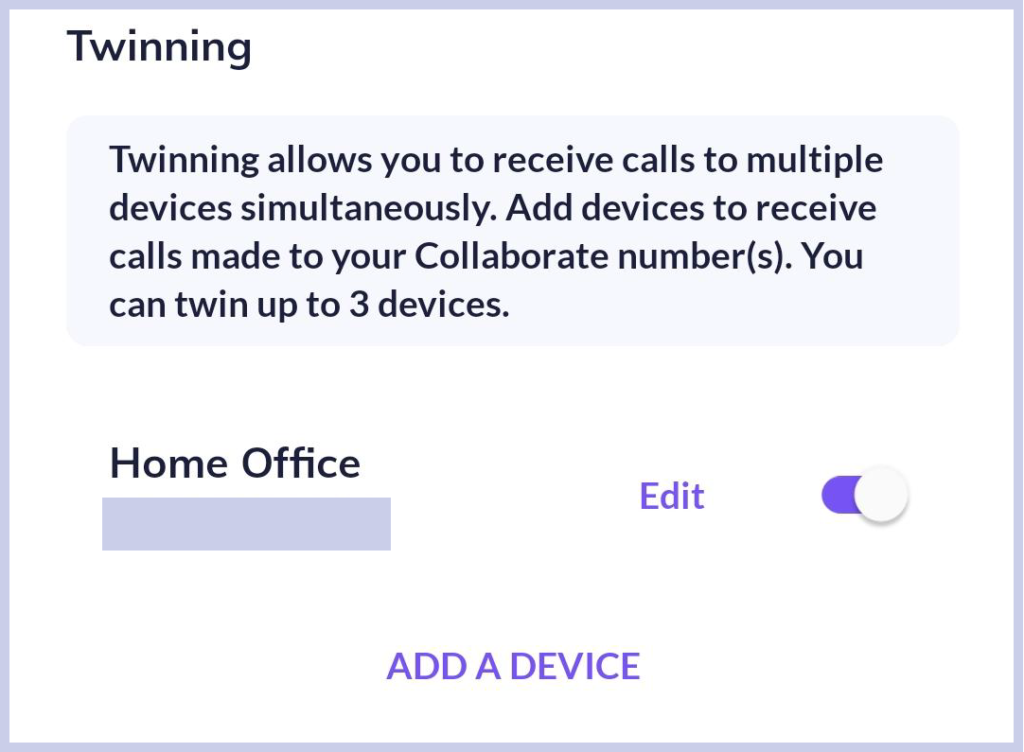
Setting up Call Forwarding (Android and iOS)
Call forwarding allows you to redirect your incoming calls to another number. This number can be another Collaborate user or an external number.
To view your call forwarding settings tap the three dots at the bottom of your screen then tap ‘Settings’. Your call forwarding settings are under your twinning settings.
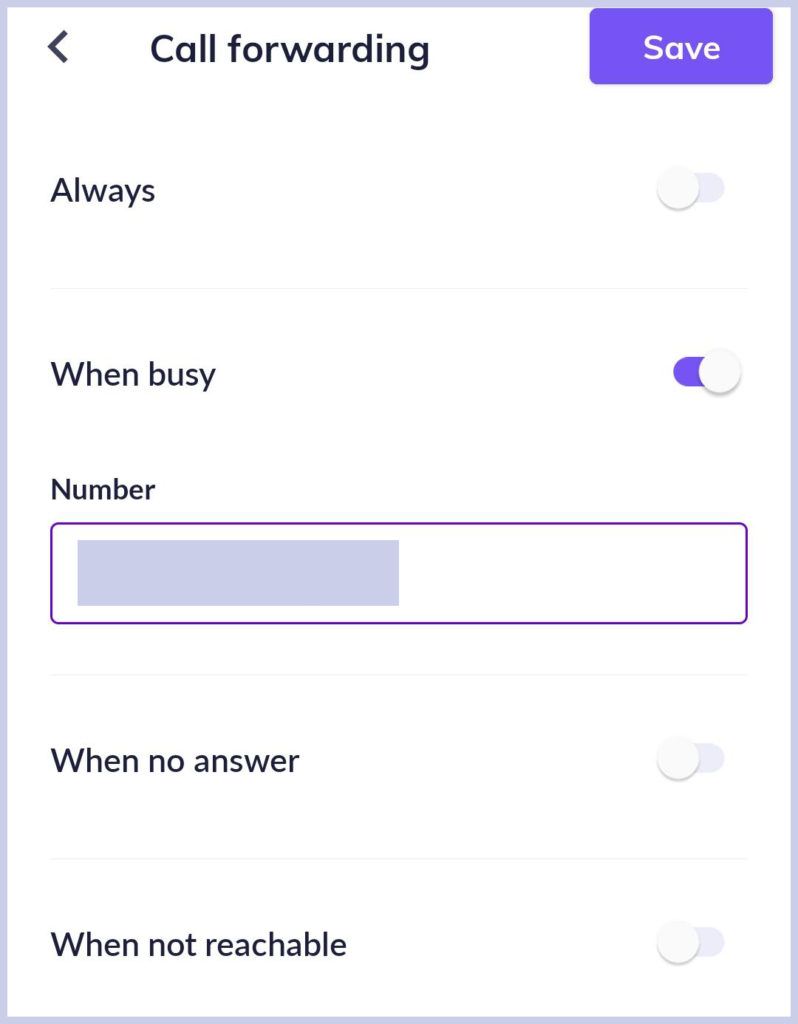
- Always. When switched on, all incoming calls will be forwarded to the number specified here at all times.
- When busy. Forwards incoming calls to the number specified if your Collaborate presence is set to ‘Busy’.
- When no answer. If you choose this option, you can choose the number of rings before your call is then forwarded to the specified number.
- When not reachable. Specify a number to forward to if a caller cannot reach you.
How are we doing?
Did you find the training on this page useful? Let us know by giving us a thumbs up/down below. To give us more detailed feedback on the content you would like to see here please visit the Horizon Collaborate Knowledge Base feedback form.
