Getting started with calls (desktop)
Welcome to Horizon Collaborate calls.
With Horizon Collaborate, you can call external numbers and other Collaborate users within your organisation.
Functionality during a call (desktop)
When your call connects, your profile icon will update to show other Collaborate users that you are in a call. You will also see the headset icon appear below it. This is the area where you can toggle your in-call functionality.
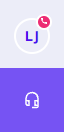
- Click the microphone to mute/unmute during a conversation.
- Click the camera to toggle your computer/laptop’s camera on or off.

Screen/app sharing
To share your screen or an application, click ‘Share screen’ and then click on the screen or app you wish to share with your contact. This option is not available for external calls.
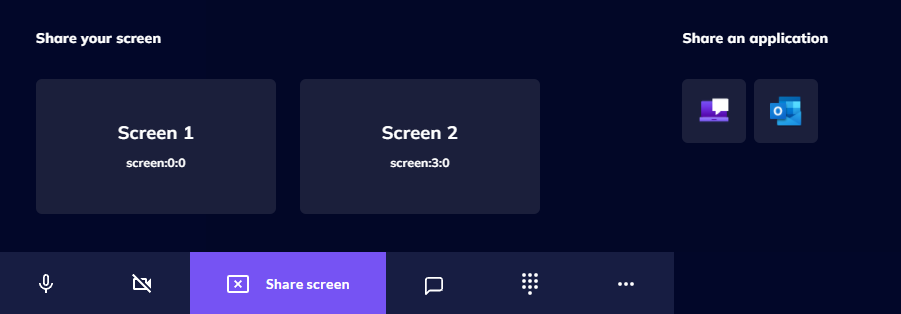
Open/close chat during an active call
Click the chat icon to open and close the chat screen during an active call. You can also click the ‘X’ within the chat section to close it.
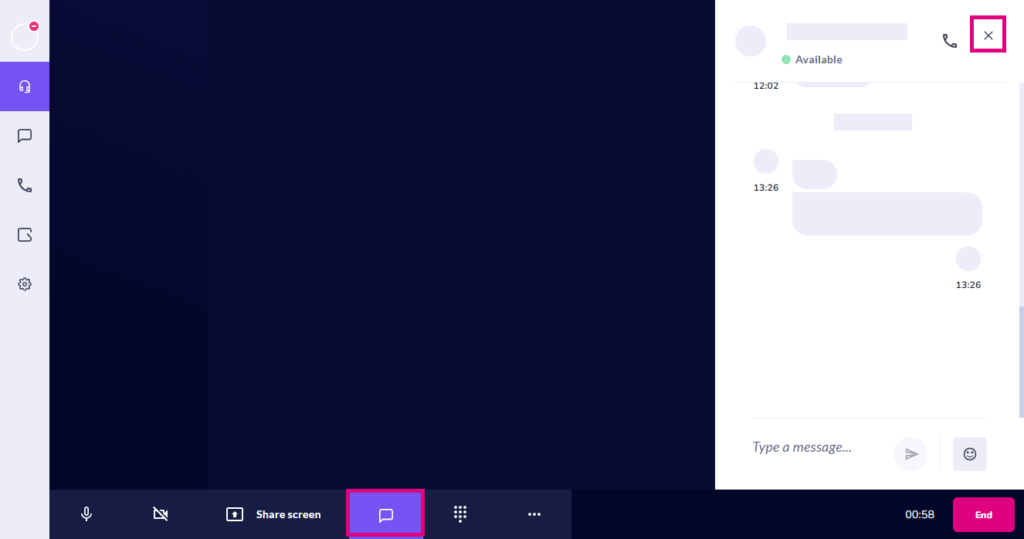
Dial pads for DTMF menus
Click the dial pad icon to choose options on a DTMF menu. It is also possible to use the main dial pad tab on the dialler screen by clicking the handset icon during a call (this will minimise the active call screen).
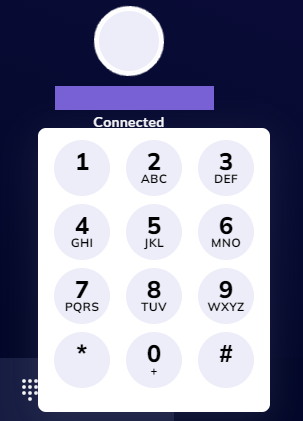
Place a call on hold, and transfer a call
Click the three dots for the options to place a call on hold (and resume the call), and transfer the call to another Collaborate user or external number. Click here for more information on call transfers.
Concurrent calls
You can still navigate the Collaborate client during an active call. If you wish to make another call during an active one, click the handset icon, then choose ‘Make new call’ from the dial pad area.
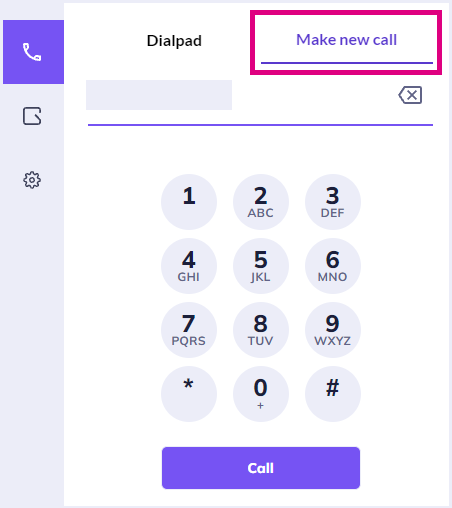
When a new call connects, the original call will be placed on hold. The maximum number of calls Horizon Collaborate can handle at any given time is 3.
Please note: headsets can only be managed from within the Horizon Collaborate client via ‘Settings’. Please view the Audio and Video Settings article for more information on managing headsets within desktop versions of Collaborate.
Troubleshooting
If inbound calls are not displaying on the app, but a missed call is shown:
- Check if your ‘Do Not Disturb’ (DND) settings are switched off
- Sign out and back in to the app
- Test on both mobile data and WiFi
- Re-install the app
- Ensure you are on the latest version of the app for desktop , Android, or iOS.
How are we doing?
Did you find the training on this page useful? Let us know by giving us a thumbs up/down below. To give us more detailed feedback on the content you would like to see here please visit the Horizon Collaborate Knowledge Base feedback form.
