Obtaining client logs (MAC)
Your Horizon Collaborate client logs are stored on your computer automatically and document your Collaborate app’s use and stability. Your service provider may request these logs to diagnose a fault or issue if it is raised into the service desk.
Please note! Your Collaborate client logs do not contain the version number of the Collaborate client your device is currently running. For the Service Desk to best support you, please include your Collaborate version number when submitting your client logs, alongside as much detail about your issue as possible, including the following information:
- The device model
- The platform you are on (PC/MAC/iOS/Android); And
- The platform version/operating system you are running on that device (for example Windows 10, iOS 15.5, etc).
Finding your client logs
On your MAC’s dashboard, press Command + Space to view your spotlight search. In the spotlight search bar, type the following:
~/Library/Logs/Horizon Collaborate
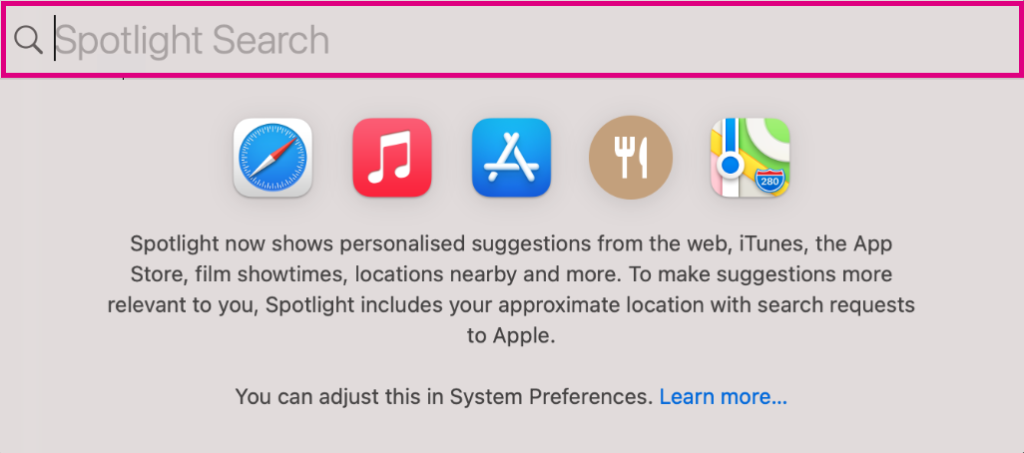
You will then see a ‘Horizon Collaborate’ folder. Click this to view your client logs and choose your relevant logs by date.
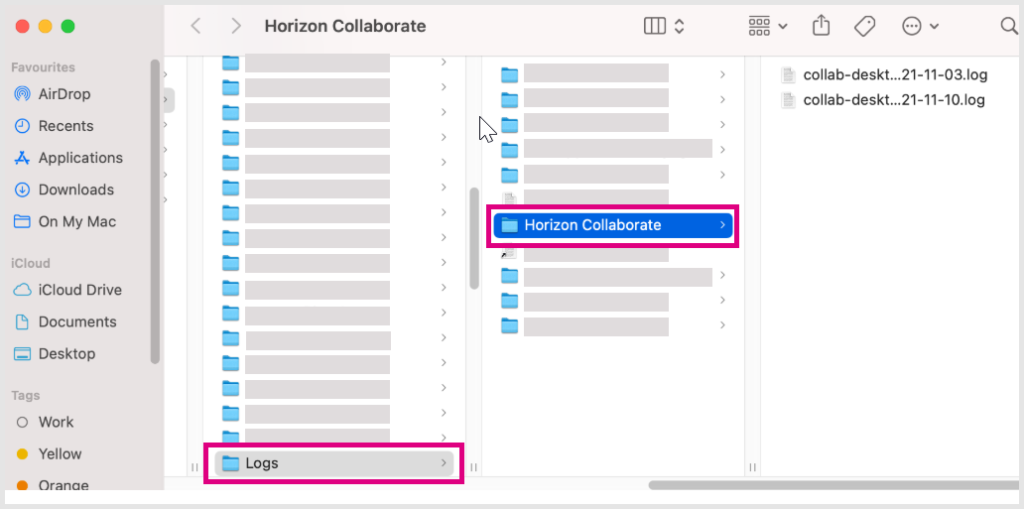
The logs in this folder can be sent to your service provider and/or service desk. It is recommended to make a copy of any logs you wish to send, to keep the original version in the logs folder.
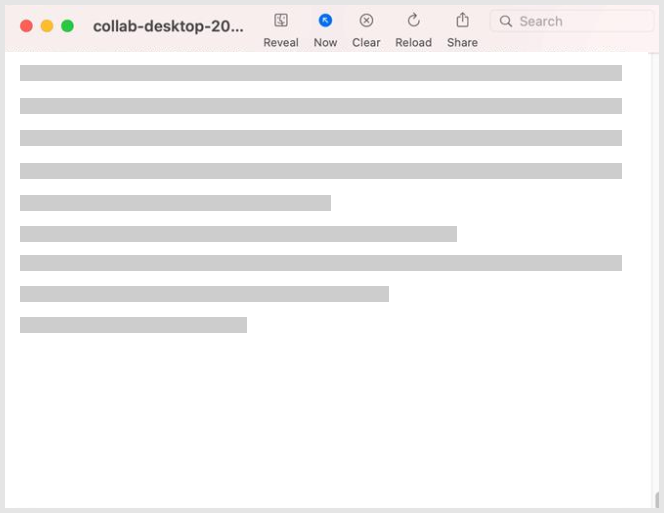
How are we doing?
Did you find the training on this page useful? Let us know by giving us a thumbs up/down below. To give us more detailed feedback on the content you would like to see here please visit the Horizon Collaborate Knowledge Base feedback form.
