Your room (Android/iOS)
Your room (Android/iOS)
This is your room’s landing page:
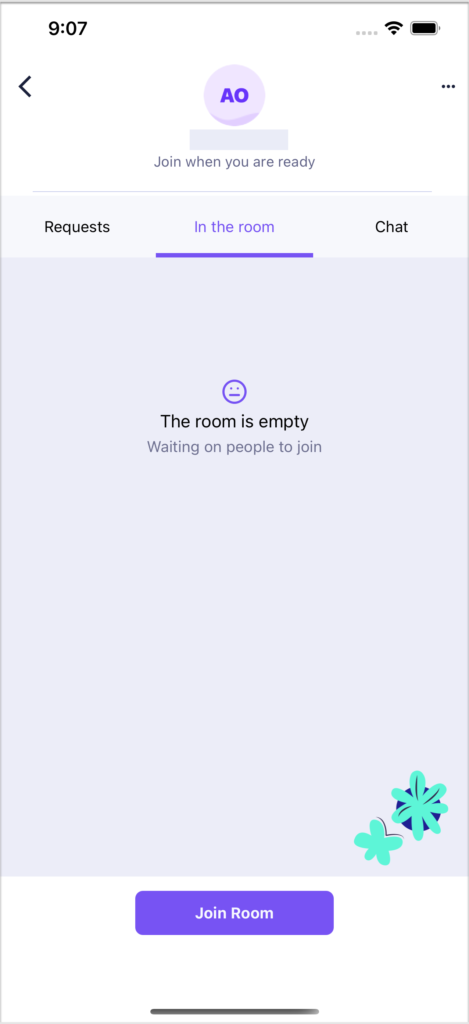
If no Horizon Collaborate users have joined your room yet, you will see a ‘The room is empty’ notification. If users have joined your room, their names will be listed here instead.
You can tweak a few settings in your room’s waiting area before you start calls and conversations with your room’s audience.
Lock/unlock your room
You can lock or unlock your room to prevent or allow other Horizon Collaborate users from entering it.
Tap the three dots on the top right side of your screen:
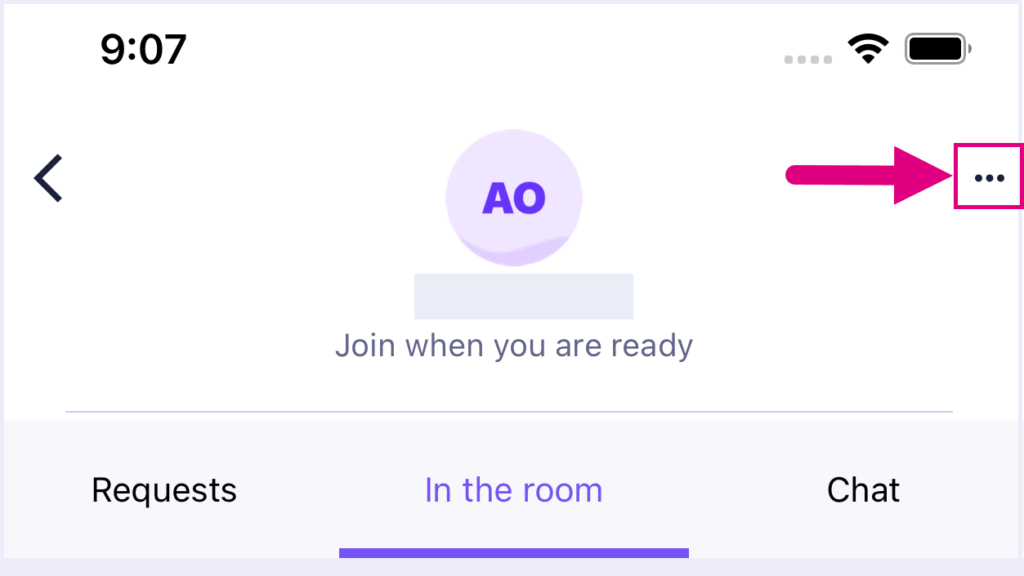
Then tap ‘Lock/Unlock’ Room:
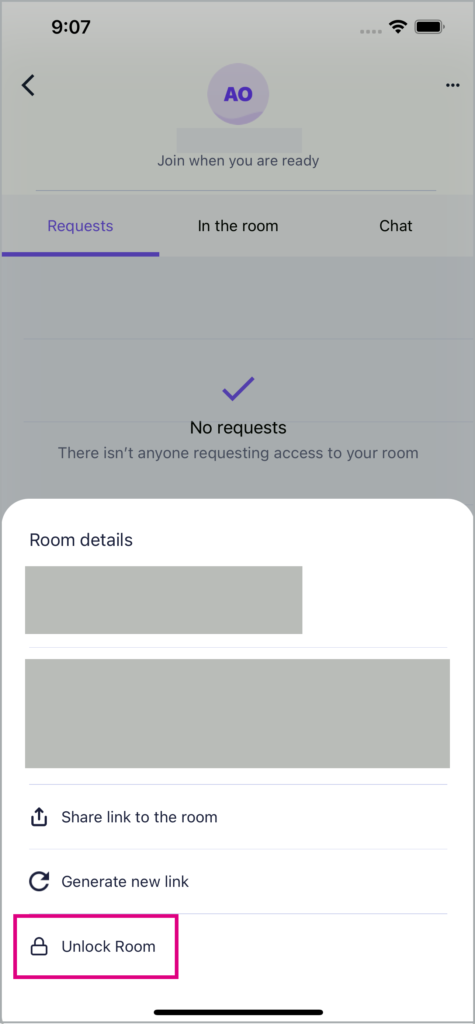
If your room is locked, Horizon Collaborate users will need to request access (which can be granted or denied by you) before they can enter. User requests to join your room are found under the ‘Requests’ tab.
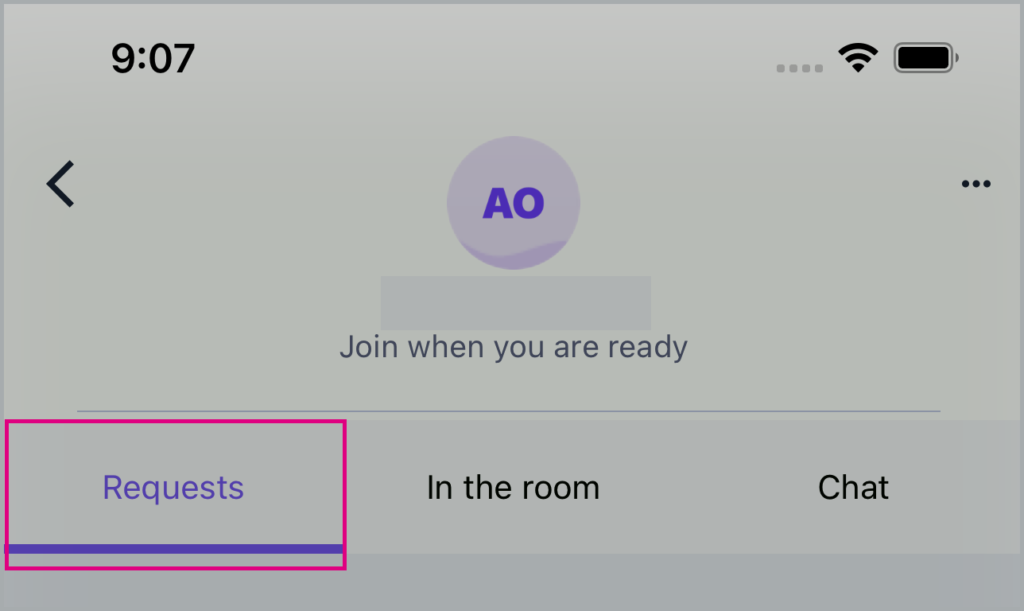
Tap the grant/deny icons next to a user’s name on this screen to allow/decline their access to your room, or tap ‘Allow all/Reject all’ to grant or decline user access in bulk.
Users who have successfully joined your room will be listed under the ‘In the room’ tab:
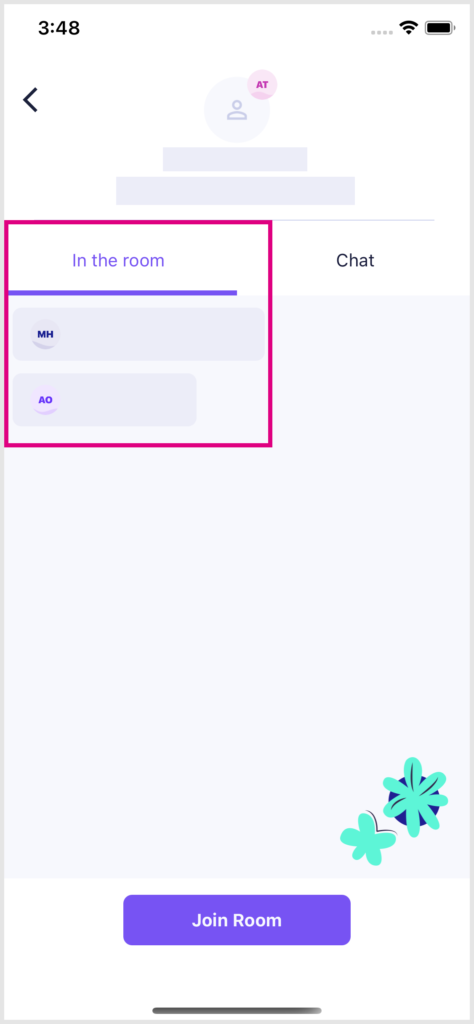
Horizon Collaborate users with access to your room can send each other messages under the ‘Chat’ tab.
Starting/joining a room call
To start a call with your room, simply tap ‘Join Room’ while on the ‘In the room’ tab:
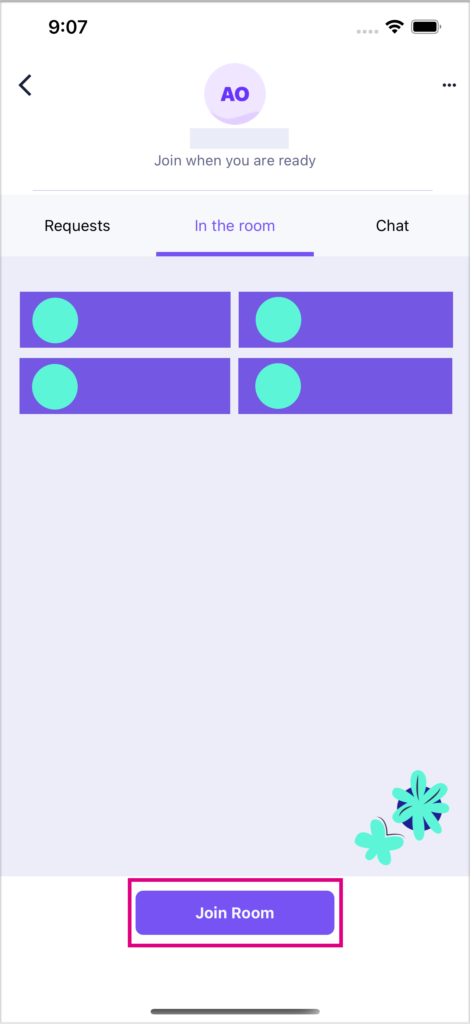
For more information on the mobile functionality available during a call, see the ‘Calls and chat (Android/iOS)’ page on this Knowledge Base.
How are we doing?
Did you find the training on this page useful? Let us know by giving us a thumbs up/down below. To give us more detailed feedback on the content you would like to see here please visit the Horizon Collaborate Knowledge Base feedback form.
