Voicemail (Android/iOS)
On mobile versions of Horizon Collaborate, your voicemail can be found by tapping the phone icon at the bottom of your screen.
Tap the ‘Voicemail’ button to go to your Voice Messaging Group Voice Portal. This will show up on your ‘Calls’ screen, above your call history.
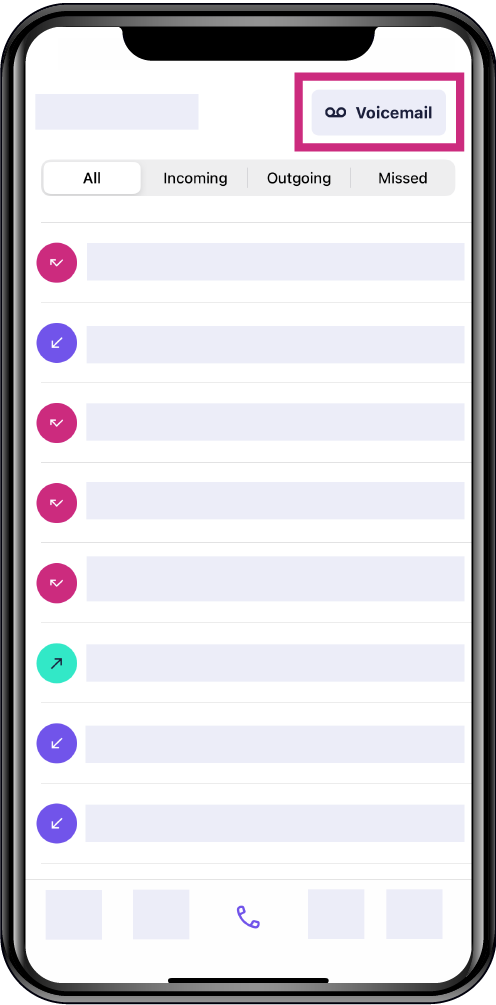
You can also dial *62 on the dial pad, then press ‘Call’ to access your voicemail.
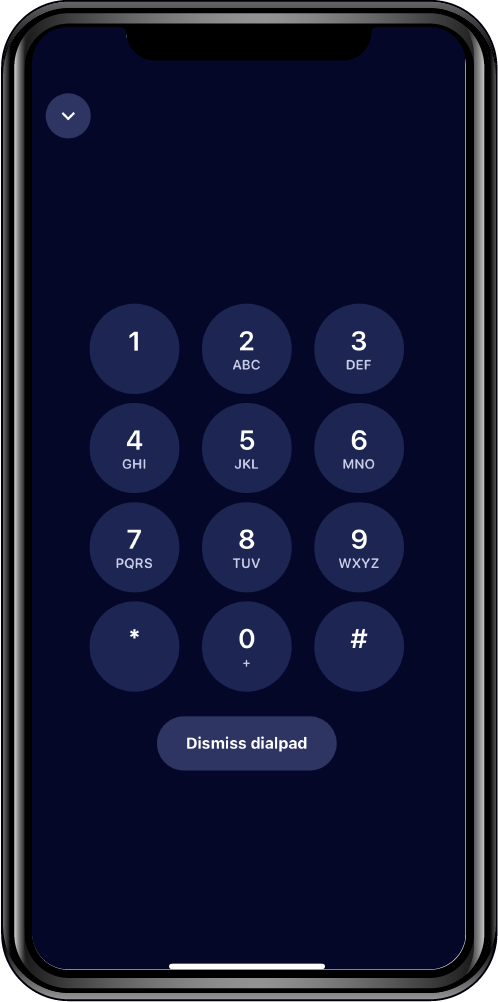
Your voicemail screen allows you to:
- Mute the call
- Place the call on hold
- Use the dialpad
- Place the call on loudspeaker; And
- Transfer your call.
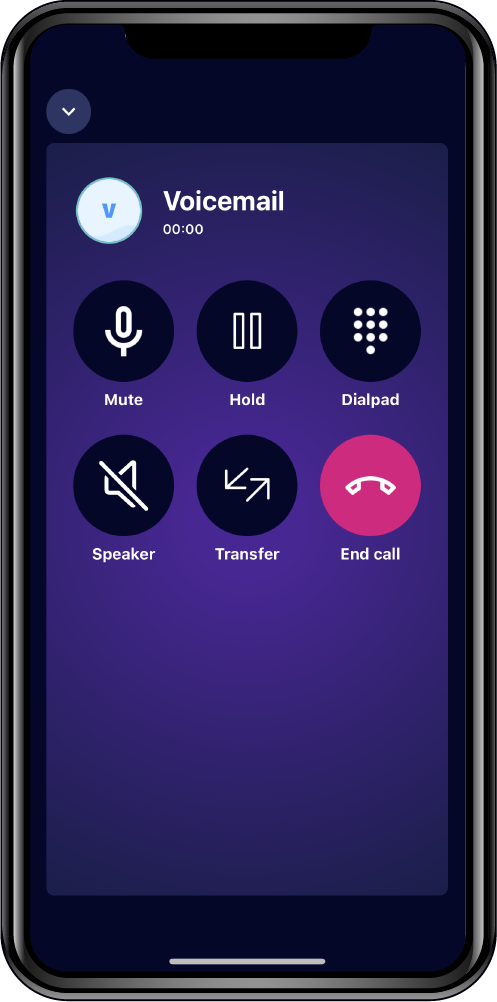
To access your own voicemail, tap the dial pad when prompted, and enter your passcode. To obtain or change your voicemail passcode, please contact your Service Provider or Horizon Administrator who can do this on your behalf.
Browsing the Collaborate app while listening to your voicemail
Tap the arrow in the top left of your screen to continue browsing your Collaborate app while your voicemail call is active. This will minimise your voicemail screen, which you can tap on to return to at any time.
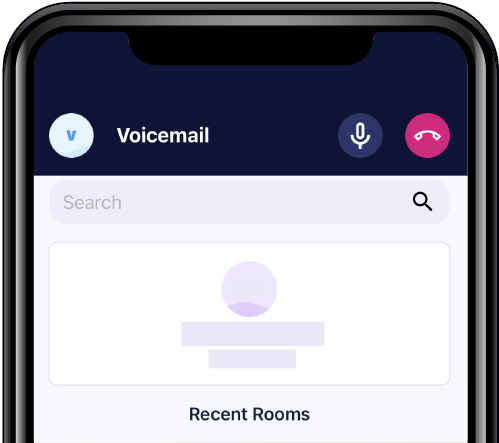
Accessing your voicemail from another phone
If you are not calling voicemail from your own phone (for example, if you are calling from a mobile where there is no user association with the Collaborate account) dial *62 then press the * key and input your extension number followed by your passcode to access your voicemail externally.
How are we doing?
Did you find the training on this page useful? Let us know by giving us a thumbs up/down below. To give us more detailed feedback on the content you would like to see here please visit the Horizon Collaborate Knowledge Base feedback form.
