Incoming calls settings (desktop)
Click the cog icon, then ‘Incoming calls’ to view your Incoming Calls Settings.
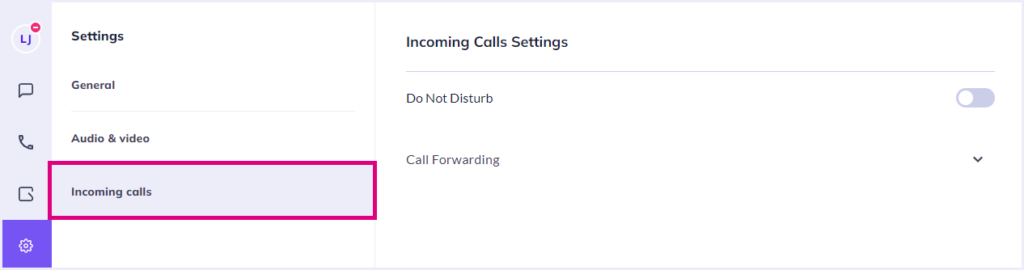
Here, you can amend the following:
Do Not Disturb (DND)
Toggle ‘Do Not Disturb’ on/off to mute incoming calls and message alerts. Calls will be muted regardless of your Collaborate’s ‘presence’ status, i.e. if your presence is set to ‘Available’ but DND is switched on, your incoming calls are still muted. Missed calls will still register under the handset icon on the left.
Simply return to this page and toggle ‘Do Not Disturb’ off again to be alerted of incoming calls.
Call Forwarding
Click the arrow icon next to Call Forwarding to view your call forwarding options.
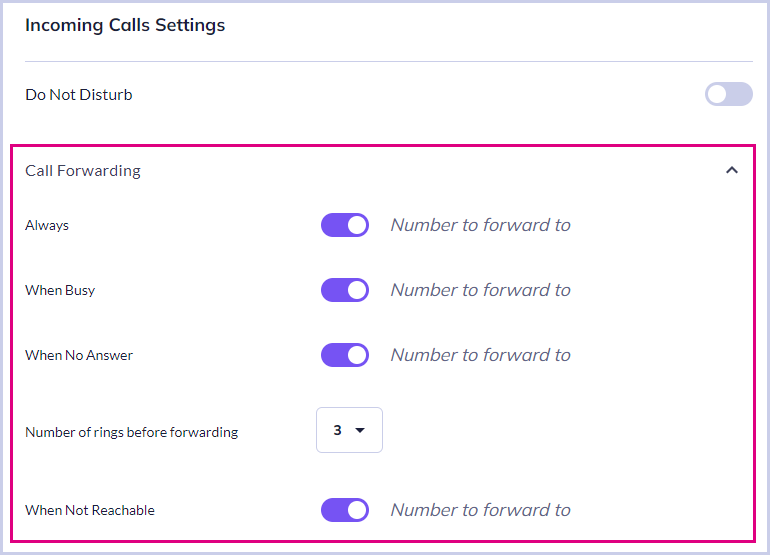
From here, toggle the bars next to any call forwarding options you wish to adjust. When a forwarding option is switched on, simply manually type in the number you wish to forward your call to, then choose the number of rings before a call is forwarded to this number (with a maximum of 7 rings).
Call Twinning
Twinning allows you to call up to 3 other numbers at the same time when you receive a call.
To add these numbers, navigate to your ‘Incoming calls’ settings and click ‘Call Twinning’
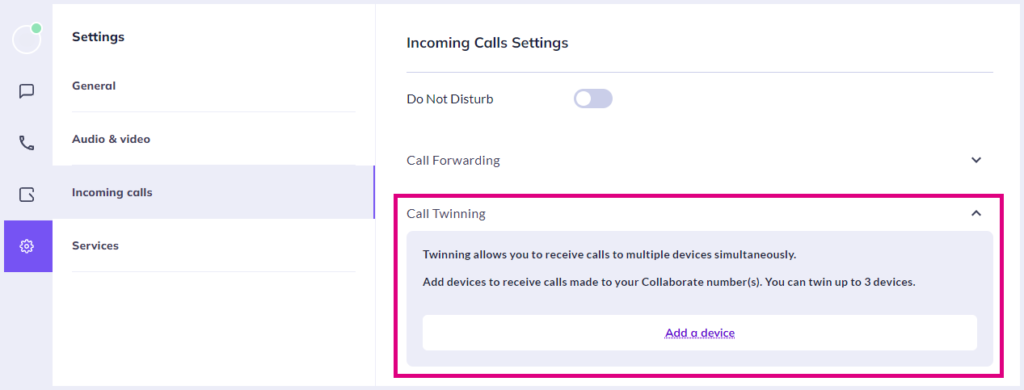
then ‘Add a device’.
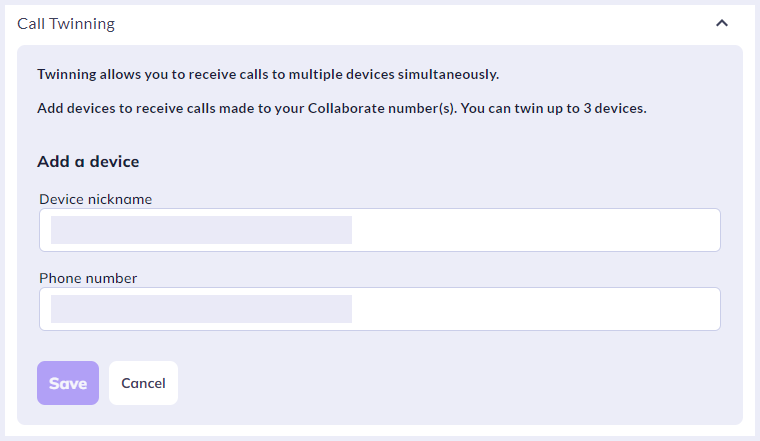
Receiving calls on a twinned device
Use the toggle icons to choose which devices will receive incoming calls.
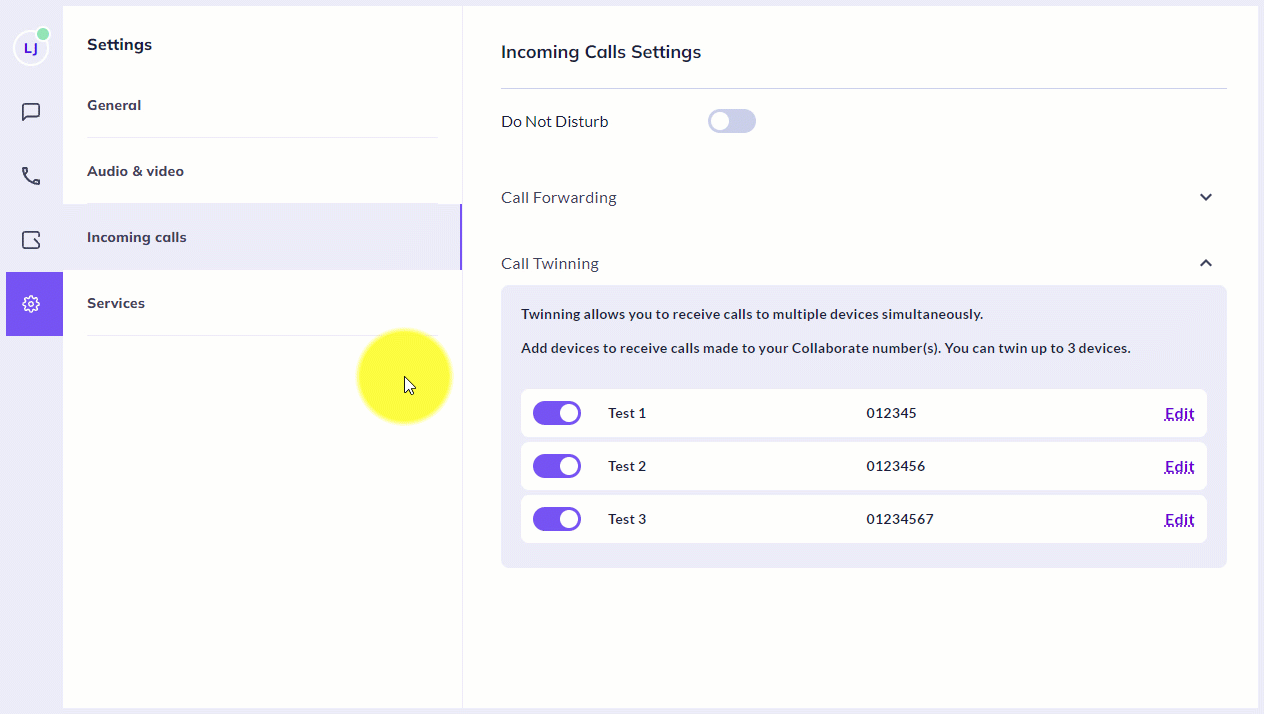
Editing and removing a twinned device
To edit a device’s name or number, or delete it from your list of twinned devices, simply click ‘Edit’ next to the device you wish to amend or remove, then make the changes and click ‘Save’, or click ‘Delete’ to remove it from the list.
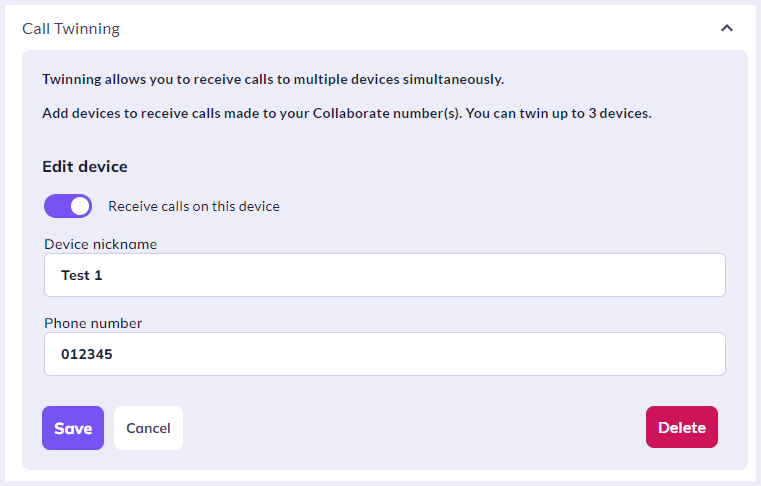
How are we doing?
Did you find the training on this page useful? Let us know by giving us a thumbs up/down below. To give us more detailed feedback on the content you would like to see here please visit the Horizon Collaborate Knowledge Base feedback form.
