Getting started with chat (desktop)
This video covers:
- Introduction to chat
- Starting a conversation
- Searching your contacts
- Navigating the chat screen.
Starting a chat
The ‘Recent chats’ screen now replaces your contacts and favourites area from Horizon Collaborate V.1.
To start a new chat, first, click on the chat icon under your user profile icon. There are several ways to start a chat with other Horizon Collaborate users:
Method 1.
- Start a new chat by clicking on the ‘+’ symbol, then select ‘New chat’.
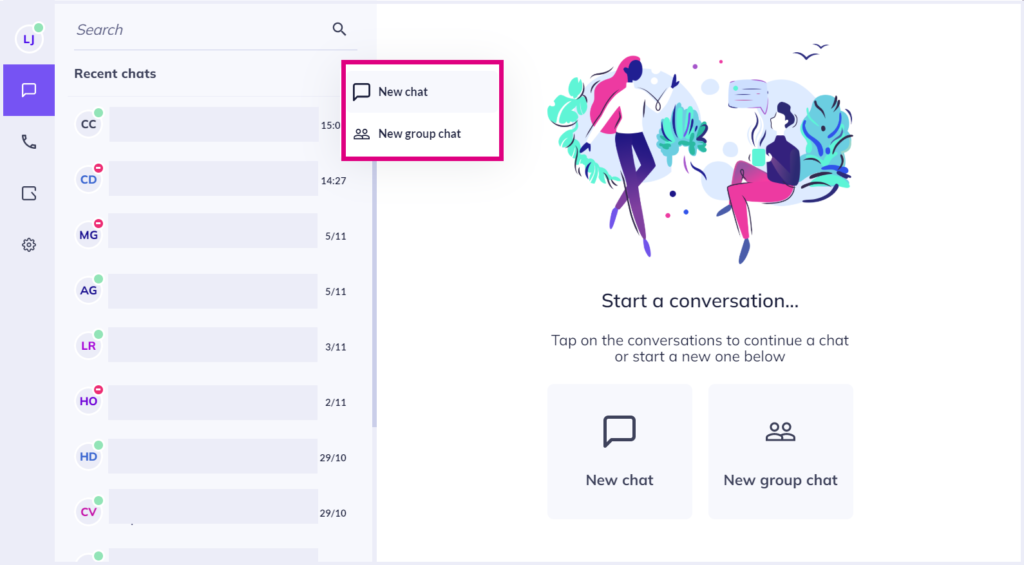
Method 2.
- Click on the ‘New chat’ button on the chat screen.
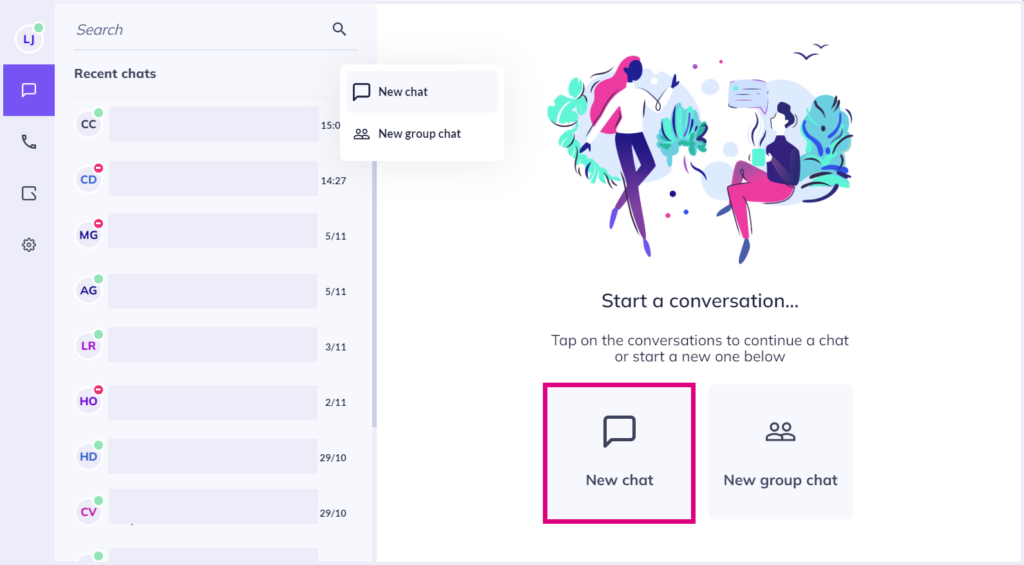
Method 3.
- Search for your contact via the search bar at the top of the chat screen, then click on the chat bubble symbol next to their name to open a new chat window.
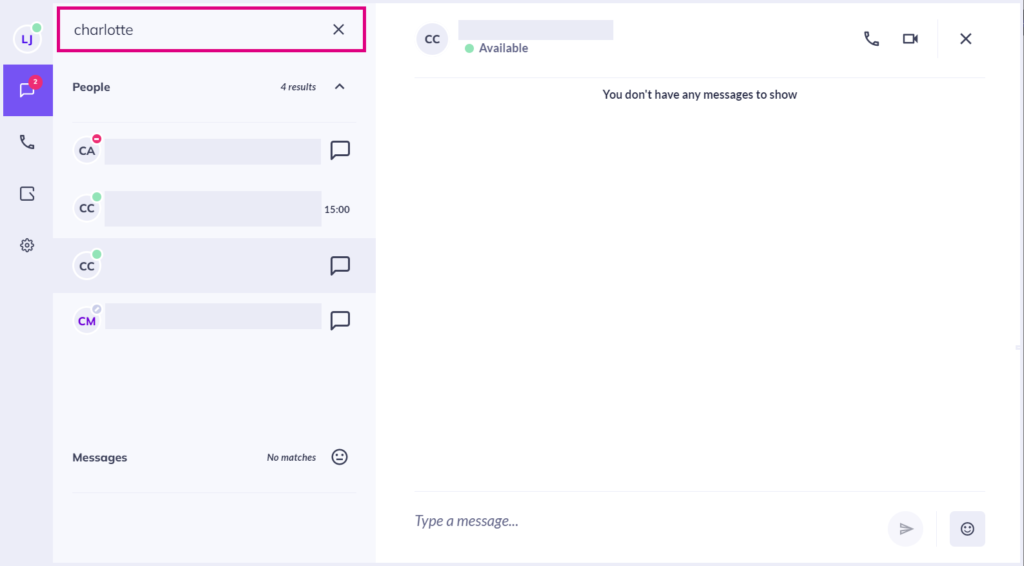
Once you have started some conversations, your ‘Recent chats’ section will begin to populate with your chat history. You can then click on an individual chat from this list to resume your conversation.
Searching your contacts
Use the sidebar that appears when you click ‘New chat’ to search Horizon Collaborate for a user within your organisation.
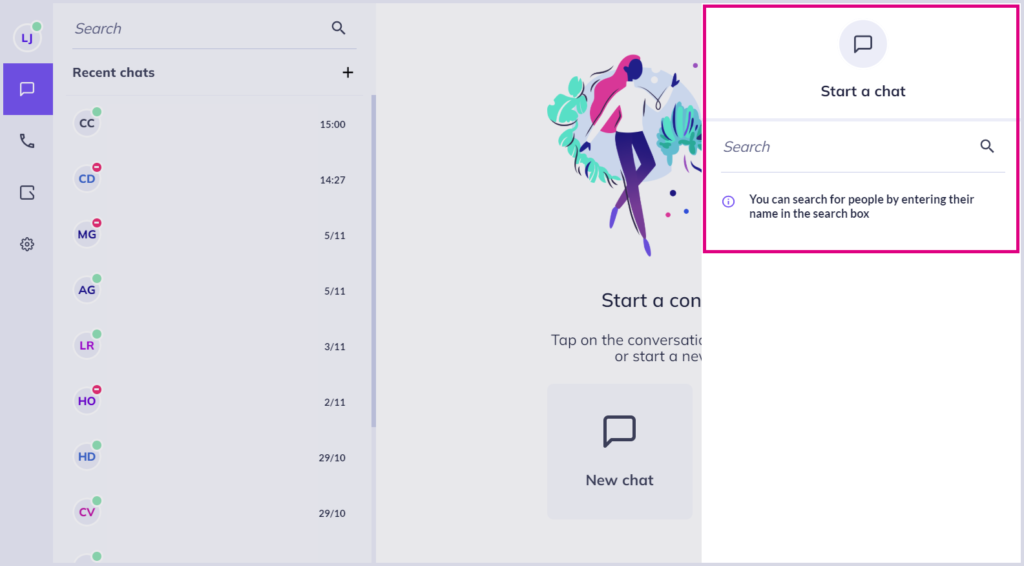
Simply type in the user’s name, then select it from the list.
You can also start chats by searching for Horizon Collaborate users from the search bar at the top left of your screen.
Chat screen functionality
Type your message in the text box at the bottom of the screen, then tap ‘enter’ on your keyboard or the arrow symbol to send your message.
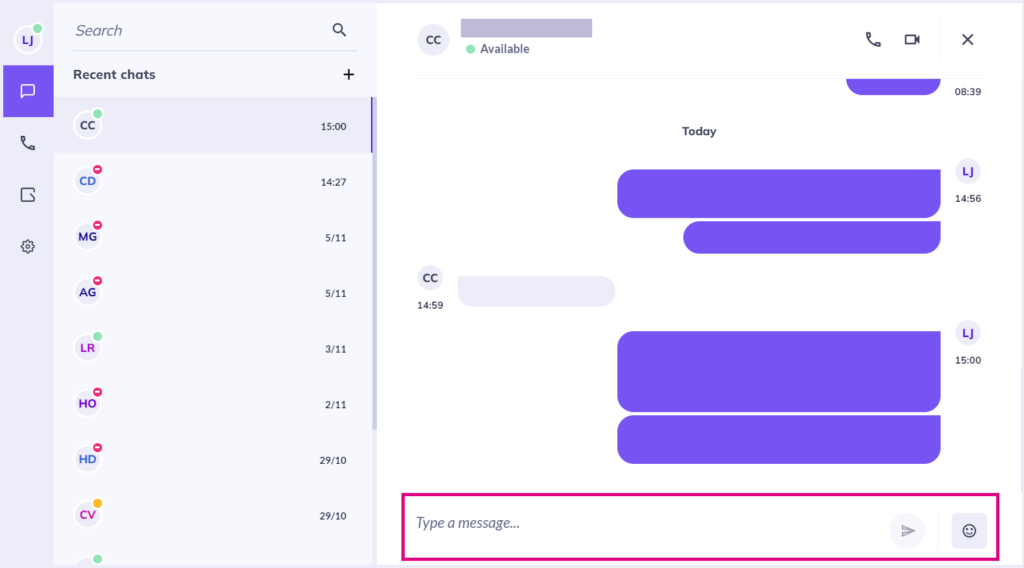
Contact details
Horizon Collaborate users each have a profile page containing further contact information.
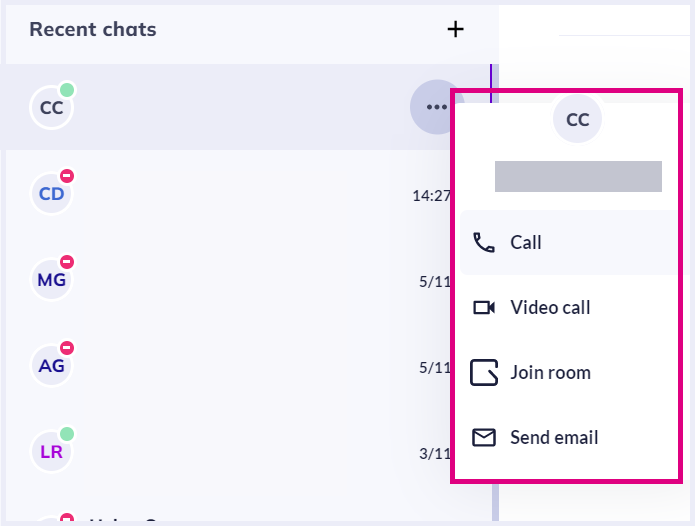
Click on the three dots next to their name in a chat to:
- Call
- Video call
- Join their room
- Send an email.
How are we doing?
Did you find the training on this page useful? Let us know by giving us a thumbs up/down below. To give us more detailed feedback on the content you would like to see here please visit the Horizon Collaborate Knowledge Base feedback form.
