Audio & video settings (desktop)
Introduction
Horizon Collaborate’s ‘Audio & video’ settings page allows you to amend the following:
Video settings
Click the cog icon to view your settings page, then click ‘Audio & video’.
If Horizon Collaborate recognises any video devices, it will list them under the ‘Input device’ drop-down menu.
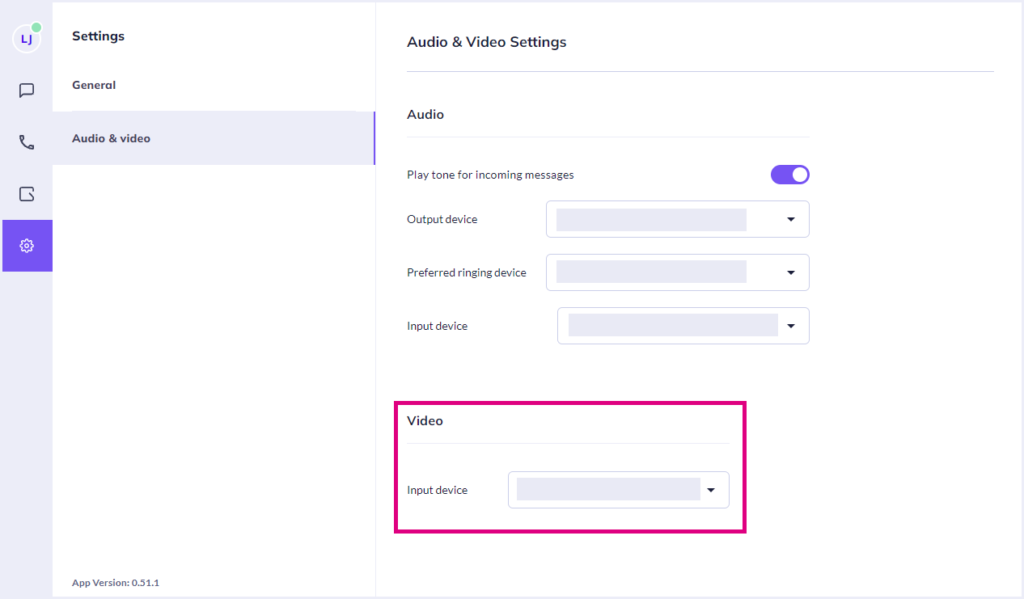
Click on the ‘Input device’ drop-down menu to choose which camera to display during video calls. If your PC/laptop has an integrated (built-in) camera, this will be selected by default.
Audio settings
For audio, your output, input, and preferred ringing device(s) can be amended here.
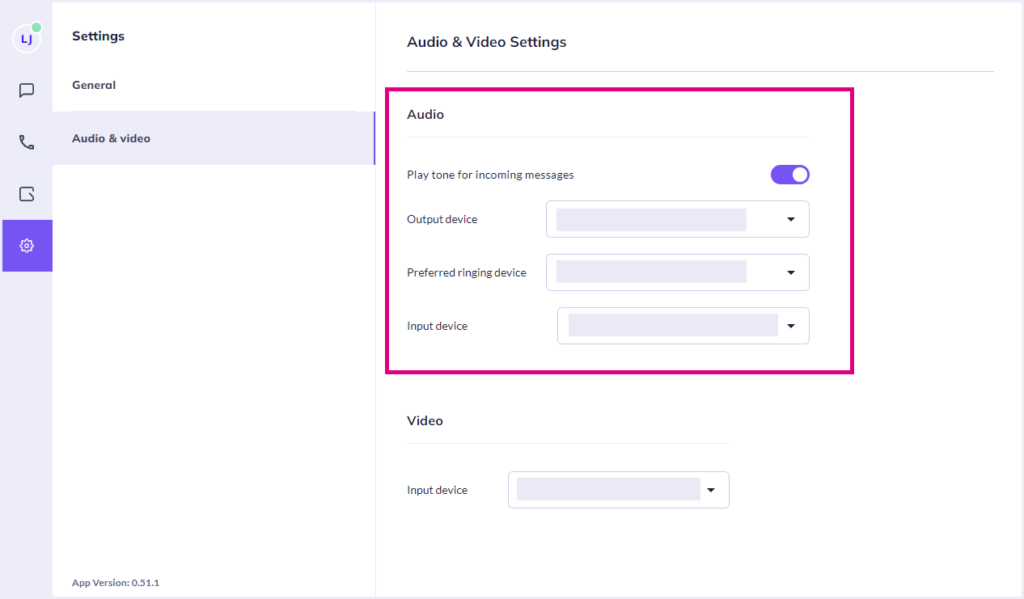
- Output device: Click on this drop-down menu to choose your output audio. Any compatible devices linked to your PC/laptop will be recognised.
- Input device: Choose the microphone you wish to use from this drop-down menu. Any compatible devices linked to your PC/laptop will be recognised.
- Preferred ringing device: Choose which device you would prefer incoming calls to come through.
How are we doing?
Did you find the training on this page useful? Let us know by giving us a thumbs up/down below. To give us more detailed feedback on the content you would like to see here please visit the Horizon Collaborate Knowledge Base feedback form.
