Control access to your microphone (iOS)
Allow or Don’t Allow access during installation of the app
If you are installing Horizon Collaborate on your Apple device for the first time, it is important that you select ‘Allow’ on the pop-up prompt that appears, so that audio can be captured and transmitted during calls.
You’re likely to see this on the End User Licence Agreement screen. iOS will not let you continue using Collaborate until an option is selected.
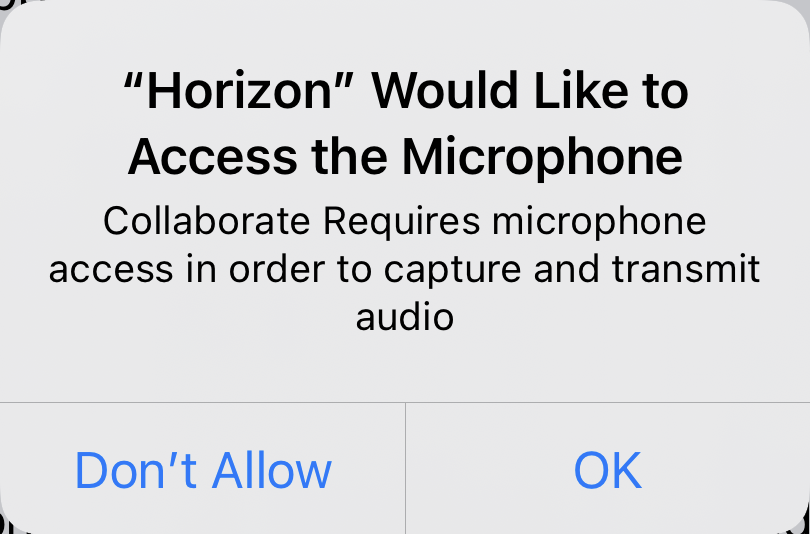
If ‘Don’t Allow’ is selected, outgoing audio during voice calls will be unavailable. If you have already selected this option but wish to change it later on – don’t worry! You can control Collaborate’s access to your microphone anytime via your iOS settings.
Control Collaborate’s access to your device’s microphone via iOS Settings
Tap the Settings icon. By default, this will be on your device’s home screen.
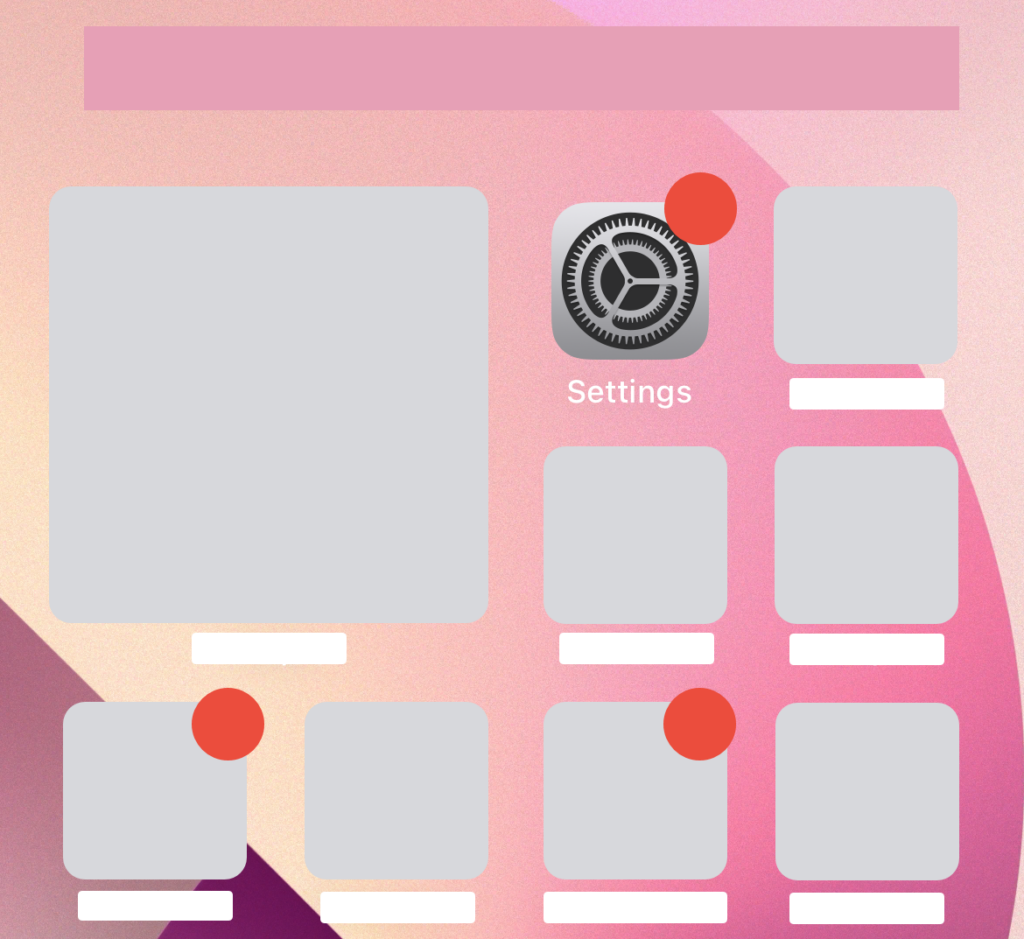
Scroll down to see your list of installed apps. Tap ‘Horizon’.
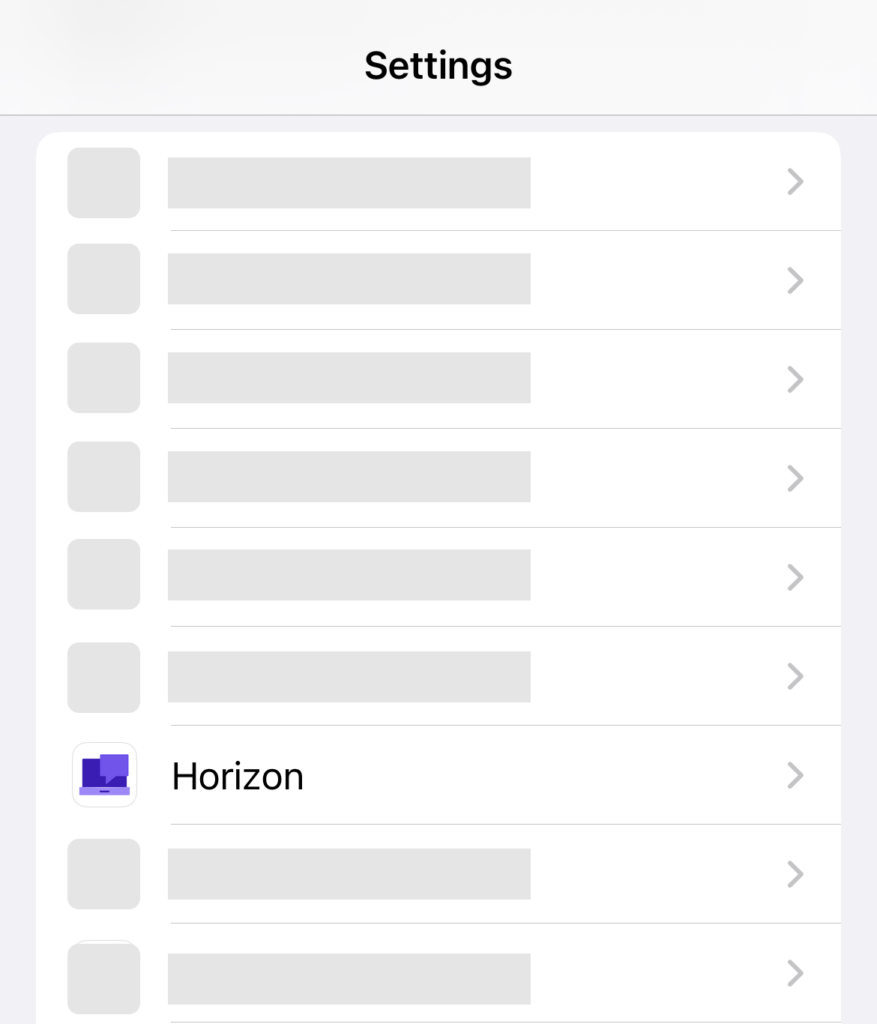
Toggle the slider alongside ‘Microphone’ to allow Collaborate access, or to deny Collaborate access, to your device’s microphone.
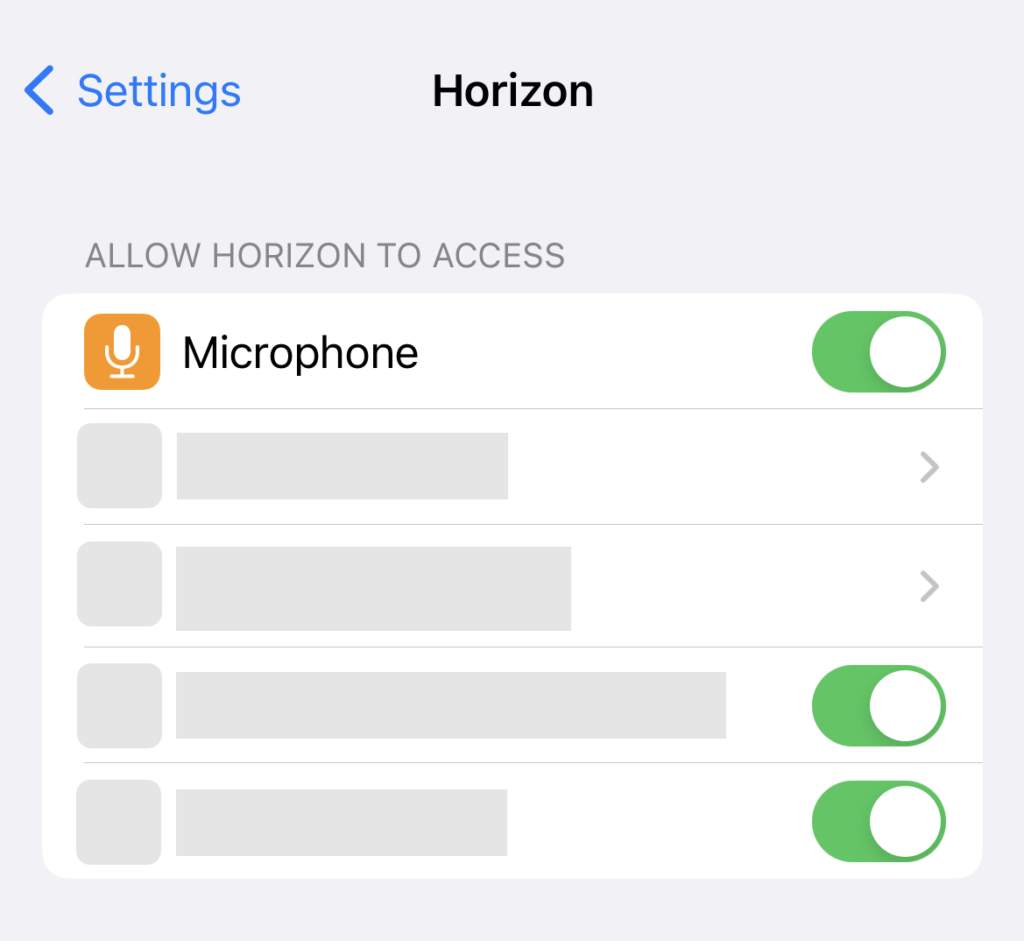
Return to this screen if you change your mind and wish to amend your microphone’s access later.
