App microphone permissions (PC/Windows)
To use your microphone with Horizon Collaborate, you will need to ensure app microphone permissions are enabled on your Windows operating system.
To do this, select ‘Start’ by clicking the Windows icon in the lower left side of your screen. From here, select ‘Settings’.
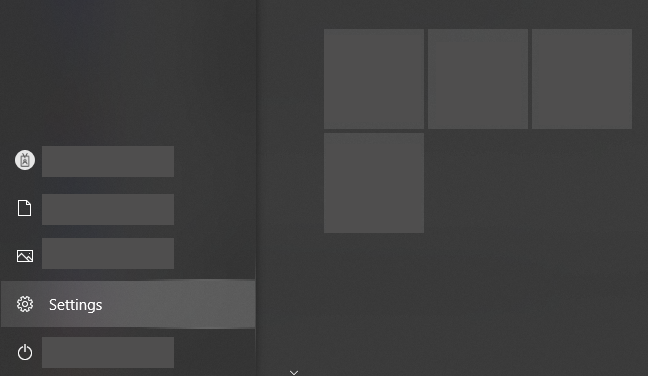
On the Windows Settings screen, select ‘Privacy’.
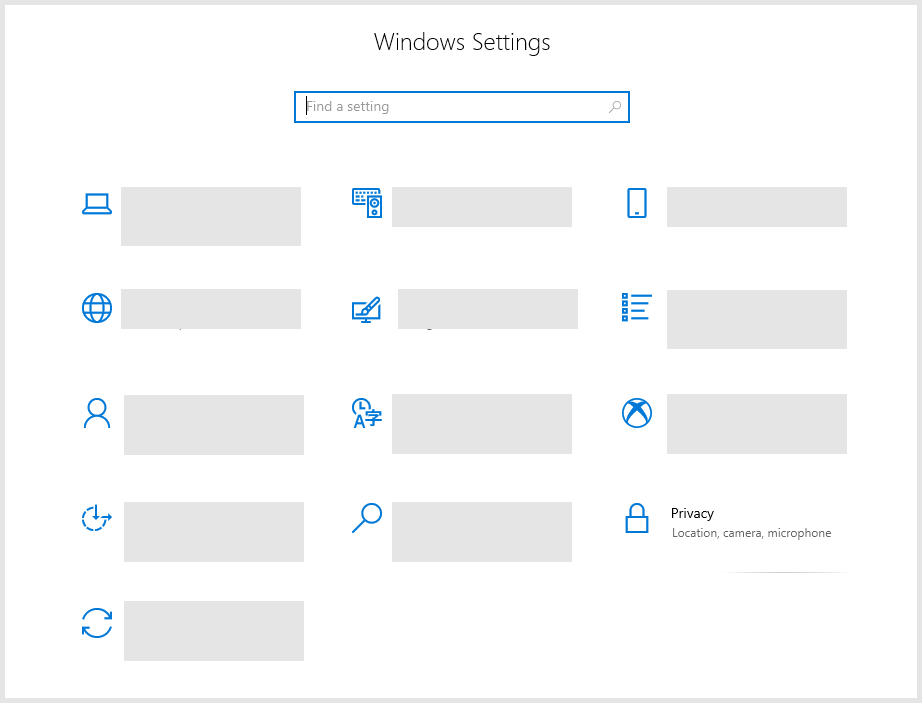
Then select ‘Microphone’.
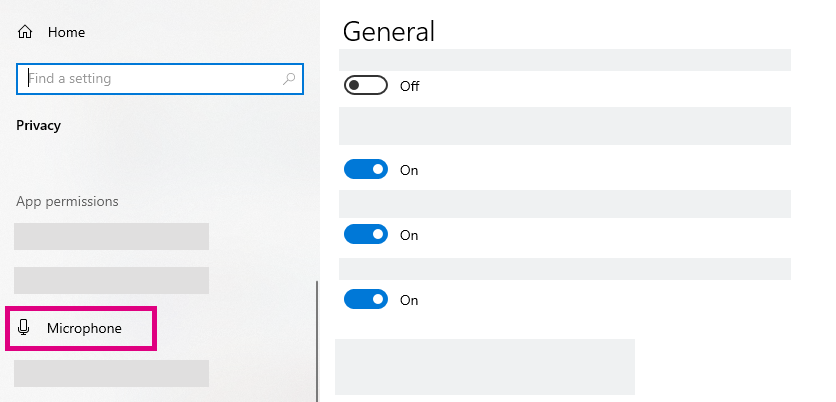
From here, click ‘Change’ under ‘Allow access to the microphone on this device’ then make sure microphone access for this device is switched on. If you are working on a company-issued laptop, you may need to contact your Administrator for permission to do this.
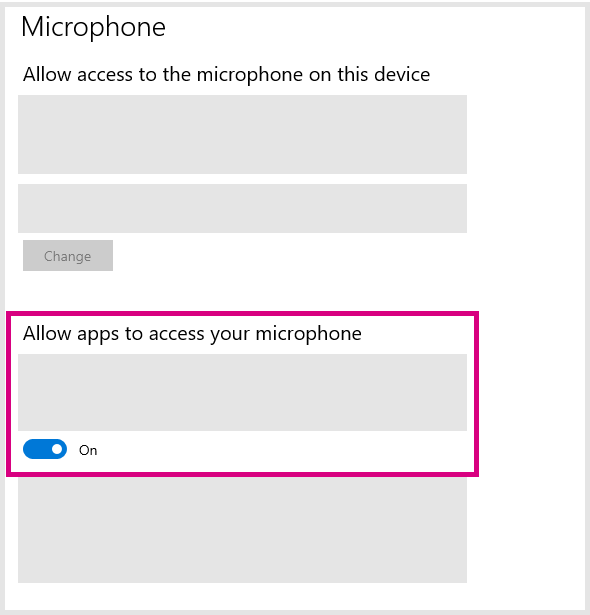
Then, scroll down and ensure ‘Allow apps to access your microphone’ is switched on. Horizon Collaborate will now have access to your laptop’s microphone.
